Need training at your office? Request a quote for custom training.
Adobe InDesign: Highlighting Text
by Barb Binder, Adobe Certified Instructor on InDesign
Updated: May 24, 2020
One day, a prospective student called me to discuss the merits of an InDesign/InCopy workflow vs a FrameMaker/Acrobat Mark-up workflow. As a long-time trainer on all four products, he came to the right place…to be convinced to use FrameMaker and Acrobat, or so I thought as the demo began. Two hours later, it all boiled down to being able to highlight text, which neither FrameMaker nor InDesign supports. Acrobat does, but he wanted the highlighting in the source file.
There’s no text highlighting button in InDesign but you can make it happen using underlines. Who knew?

- If highlighting is the goal, start out by underlining some sample text.

- Go back and reselect the underlined text and hold the Alt/Opt key as you click on the Underline button again. In my example, I’m using Adobe Garamond Pro 11/15 so I set the underline specs as follows:

- Pick OK and there you go.

- If you like, you could round the ends use the Rounded End Cap created in the post: Adobe InDesign: Creating New Stroke Styles.

- And definitely save the highlighted text as a Character Style, so that you have one click access to it in the future.

- Makes for very quick and easy highlighting.

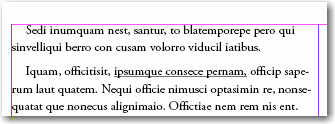
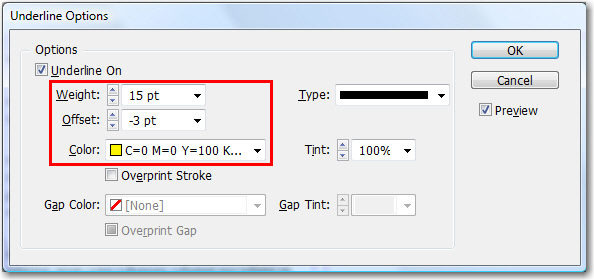
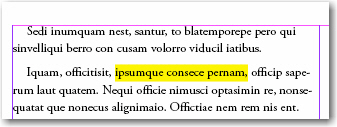
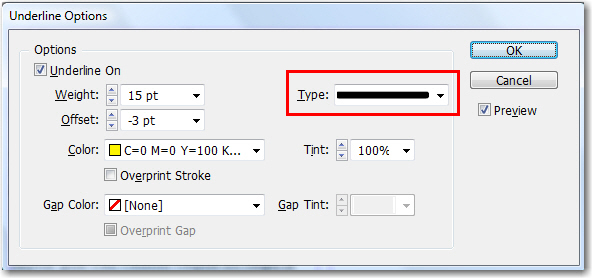
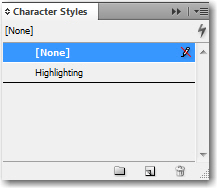
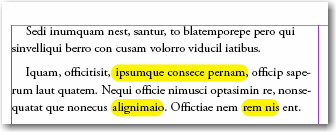
Many thanks for this, was starting to lose the will to live trying to find a highlight option in the Adobe help file!
that was really useful, Thank you so much. 🙂
Thanks for the tip. I am having trouble with using the Rounded End Cap stroke to highlight. Due to the rounded ends, the highlighting doesn’t cover the entire text. Some of the text sticks out beyond the ends. Any solution for this?
How about adding a thin space on either side of the word (within the highlighting)?
Hi! I wanted to know if there’s any way to increase the amount of colors I can choose to highlight. I did everything as said up here but I’m highlighting a theatre script and I need different highlight colors for each carachter. I faded colors to get different tones, but I need more colors, do you know how I can add more colors?
Yes. You can add colors via the Swatches panel menu: https://helpx.adobe.com/indesign/using/swatches.html.