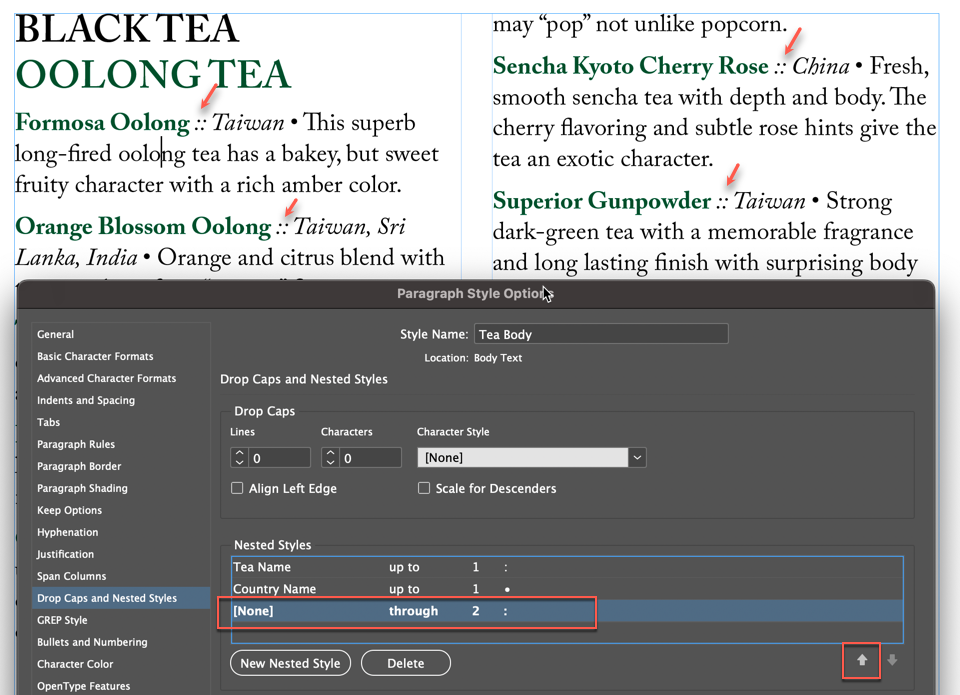Need training at your office? Request a quote for custom training.
Adobe InDesign: Multiple nested styles in one paragraph style
by Barb Binder, Adobe Certified Instructor
In Adobe InDesign: Use nested styles to format run-in heads, I covered a very basic nested style example. Now let’s look a more complex situation.
Here is a tea catalog with pages and pages (and pages) of teas. The tea names and countries disappear into the descriptions, just like the run-in heads in mentioned in the linked post, above. What if the client asks us to highlight the tea names and countries to help them stand out? There are two character styles listed at left—Country Name and Tea Name—that would take care of it, but applying them manually would be a lot of work.
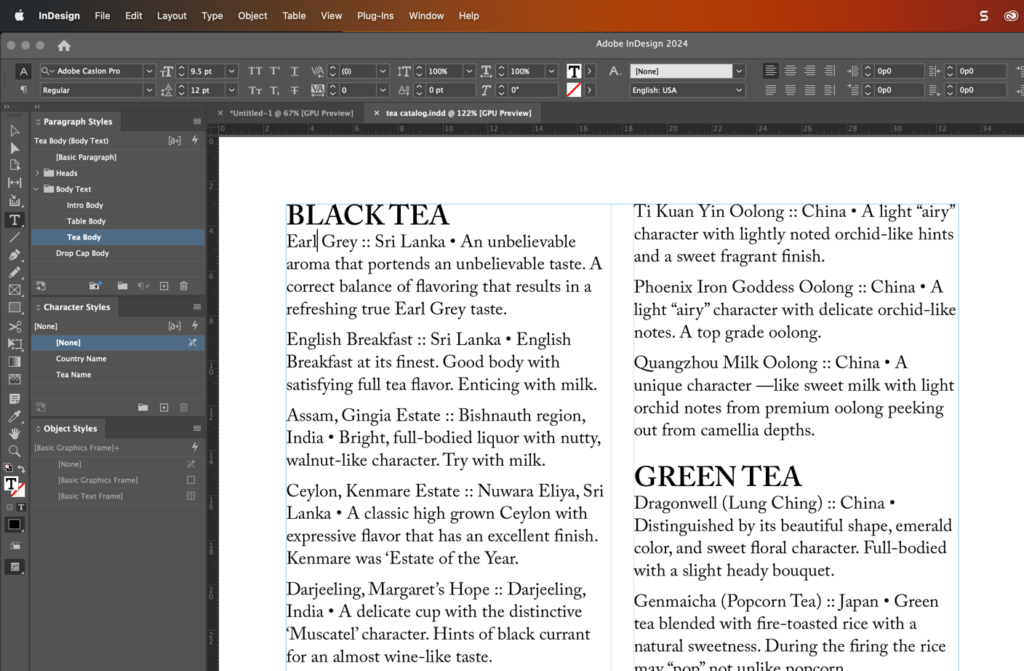
Nested styles can handle it though!
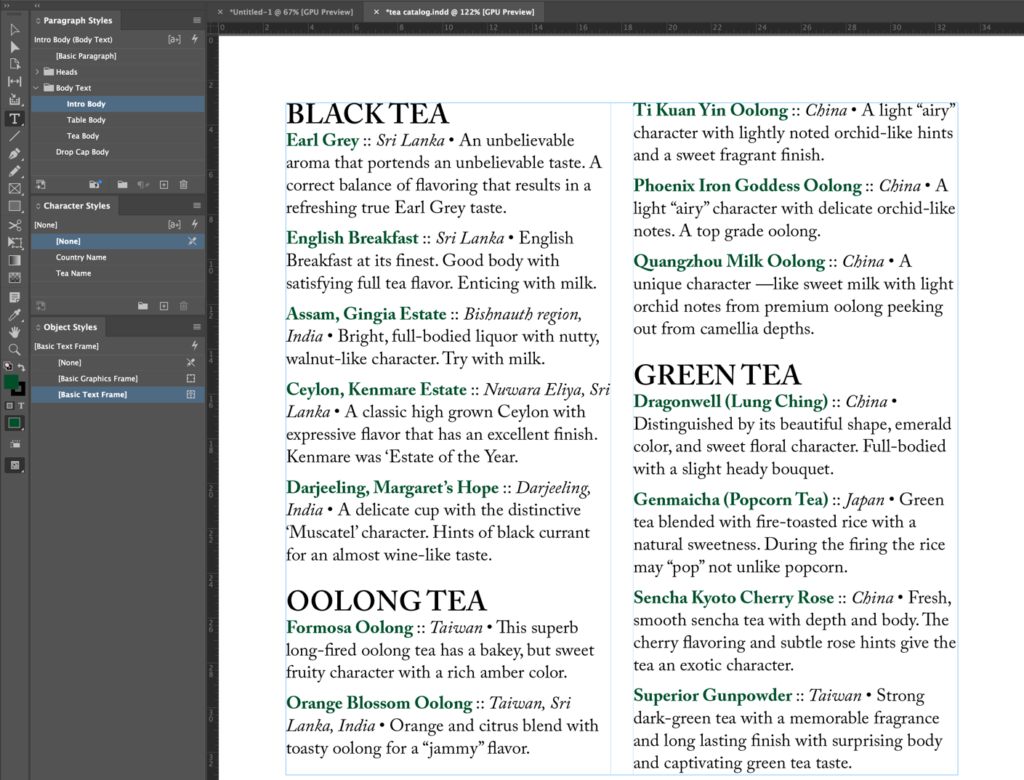
The key is to look for patterns. Each tea name has a varying number of words, but they are always listed at the beginning of a paragraph and all are followed by two colons. The country names immediately follow the tea names: each country is also a varying number of words, but all are followed by a bullet. This look needs three nested styles, including one to remove formatting called [None]:
Tea Name up to 1 : means assign Tea Name up to (but not including) a colon character.
[None] through 2 :: means remove formatting from both colons so that they are left unchanged
Country Name up to 1 • means assign Country Name up to (but not including) a bullet
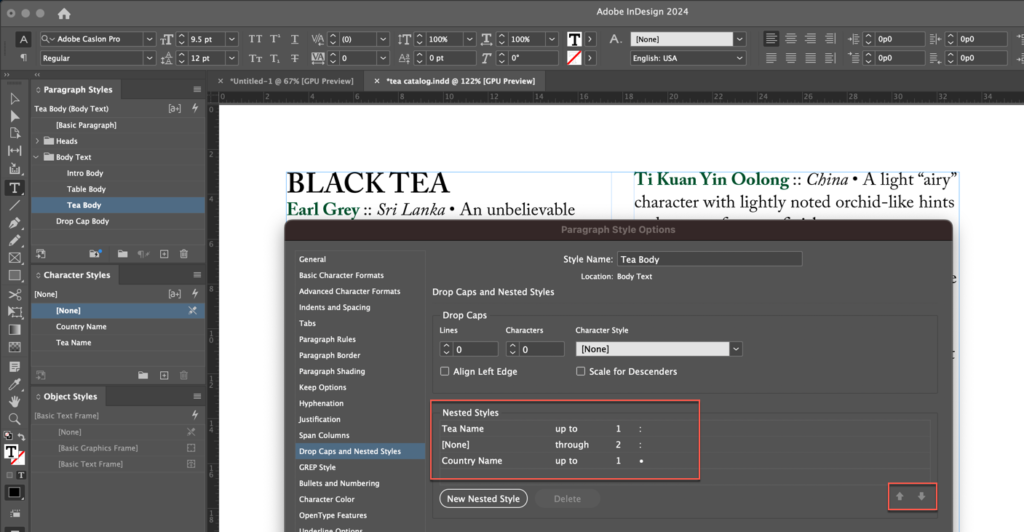
Order matters!
You might not realize you need the second line to remove the italics from the colons until you define Country Name up to 1 • and see that InDesign added italics to the colons, too. InDesign assigns these styles sequentially through the paragraph: the first one starts at the beginning of a paragraph and the next one starts where the first one ended.
If you add None through 2 :: as the third nested style, nothing happens because InDesign has already moved past the first pair of colons and is now looking for an additional pair of colons after the bullet. That’s why those up and down arrows are displayed in the dialog box—you can move the definitions up (or down) until you get the order right. In this example, InDesign first assigns the tea name style, then removes formatting on the colons and then assigns the country name style. The styles must be listed in that order in the dialog box or it won’t work.