Need training at your office? Request a quote for custom training.
Adobe FrameMaker: When Chapter Titles are Too Long for a Running Head
by Barb Binder, Adobe Certified Instructor on FrameMaker
Updated: May 22, 2020
In my ideal world, authors would always write short, concise headings. In real life, some heads are so long they look like bold, multi-line paragraphs. When I need to pull lengthy chapter titles and section heads into a running head, the trouble begins. My solution? A Header/Footer Marker.
There are two of these markers lurking in the Marker dialog box, just waiting for you to find them. Once you do, the rest is easy. First you edit the marker definition to match the desired header wording, then you call in the marker from the master page. Here are the specific steps:
- Select the chapter title or section head.

- Choose Insert > Marker. Choose Header/Footer $1 from the Marker Type menu. (Prior to FrameMaker 2017, this was Special > Marker.)

- Edit the marker text to a short, concise version of the heading and click the Create button.

- Select View > Master Pages.
- Place in your cursor in the background text frame where you’d like your running head to appear.
- Select Insert > Variables to open the Variables panel. (Prior to FrameMaker 2017, this was Special > Variables.)
- Click to highlight the Running H/F 3 variable. Note that it is already assigned the <$marker1> building block. (If it isn’t, or if you are using a different Running H/F variable, you can always edit the variable and change the definition to <$marker1>.)

- Click the Insert button on the Variables toolbar.
- Select View > Body Pages to admire the short, concise running head!

More on working with master pages
Master page basics
Using variables in headers and footers
Working with custom master pages
Adobe FrameMaker: Automatically Assigning Custom Master Pages
Rotating pages
Adobe FrameMaker: Adding a Landscape Page to a Portrait Document
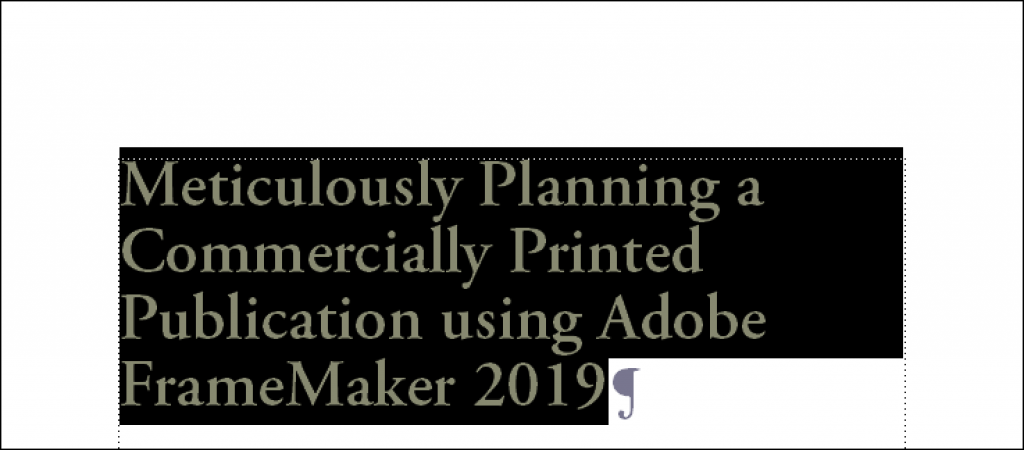
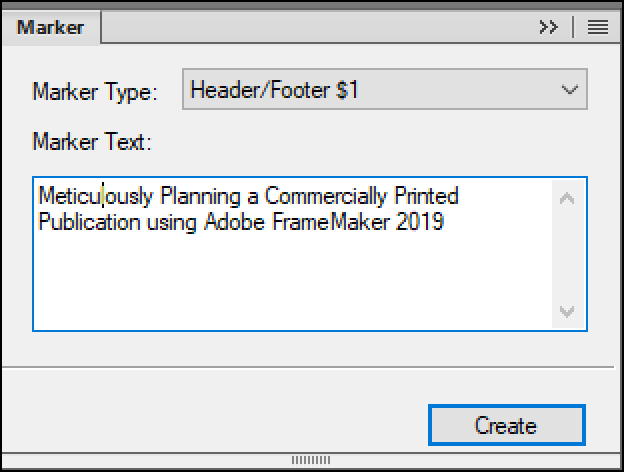
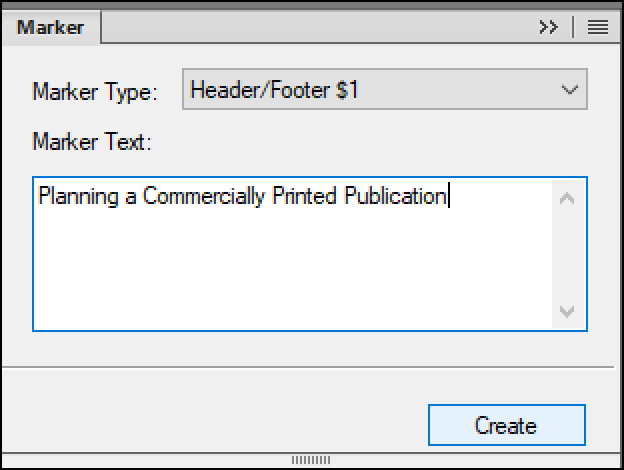
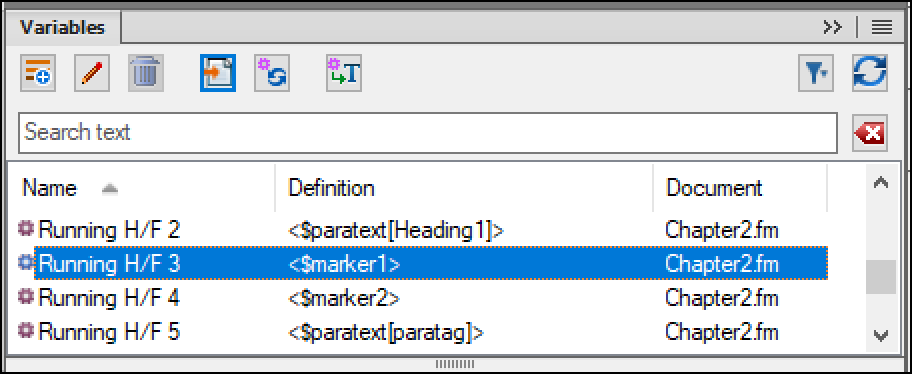

it did not work for me. Is there a limit to the length of the running H/F 1? My truncates after 43 characters on three different chapters.
No, for the Running H/F1, it’s the type size you are using and the length of the background frame.