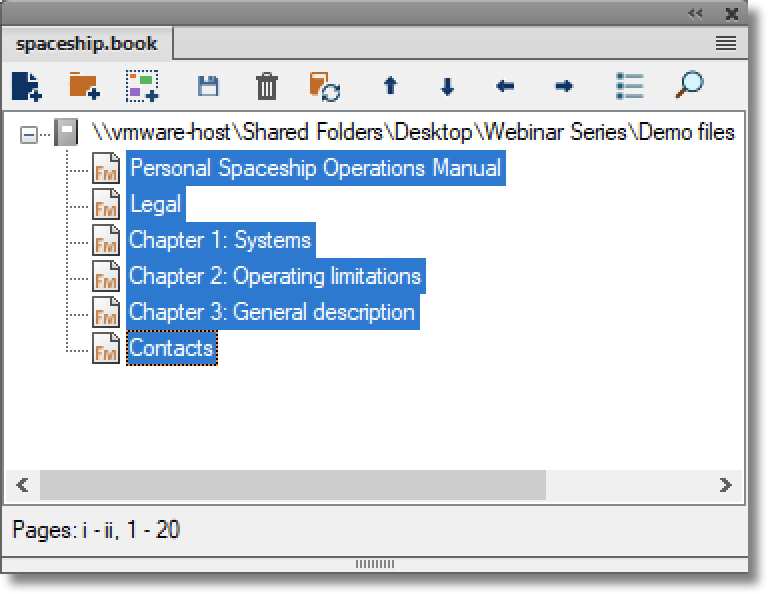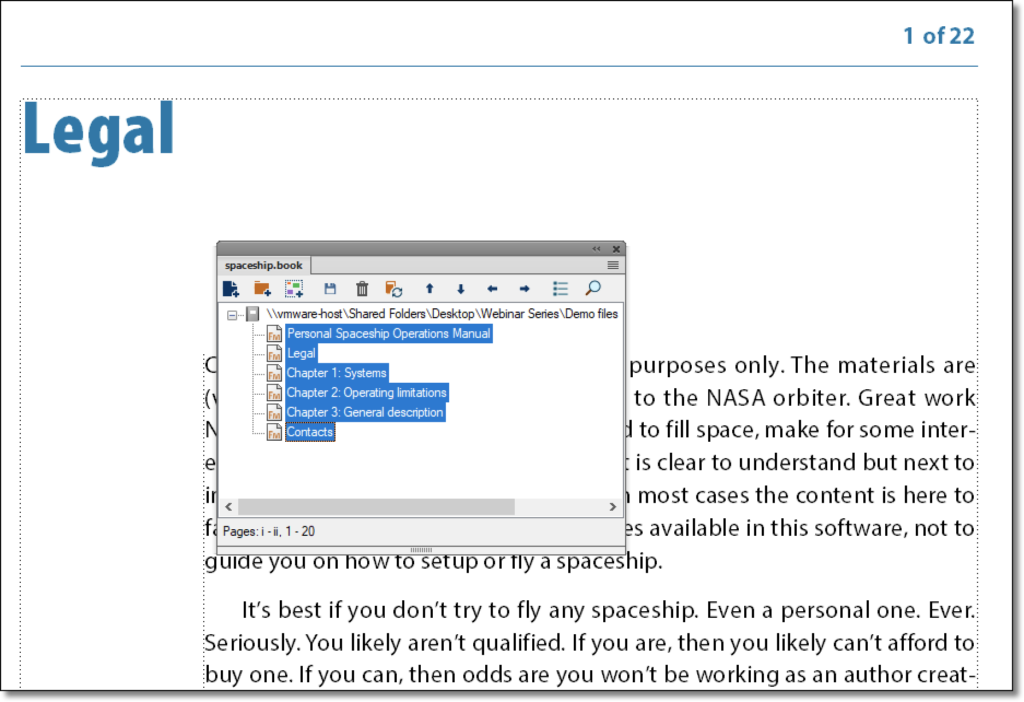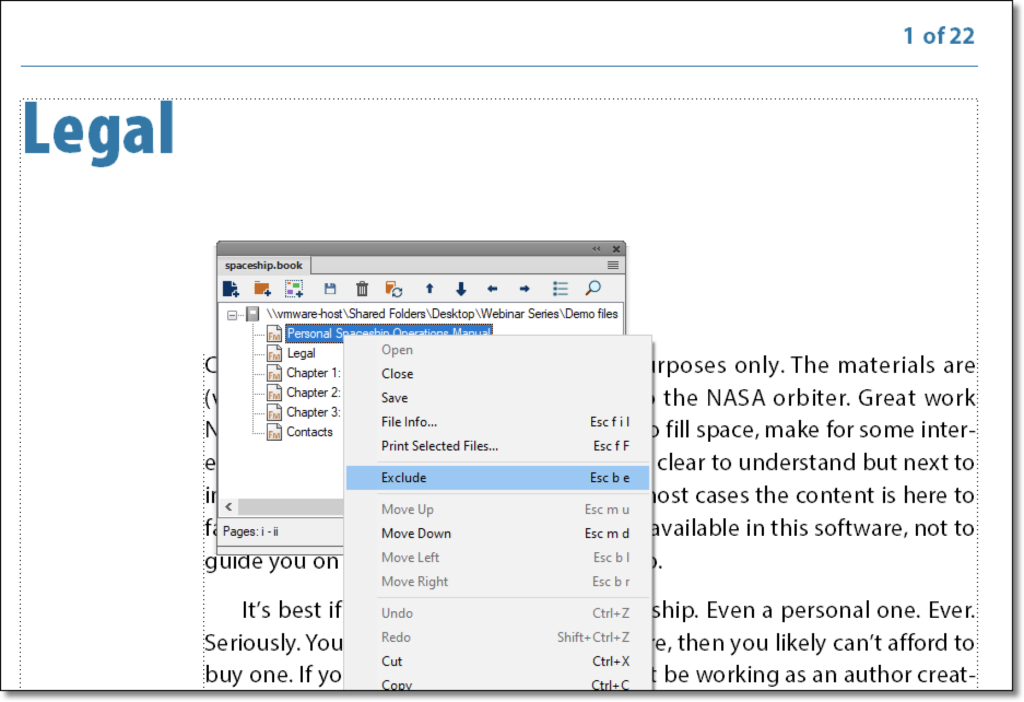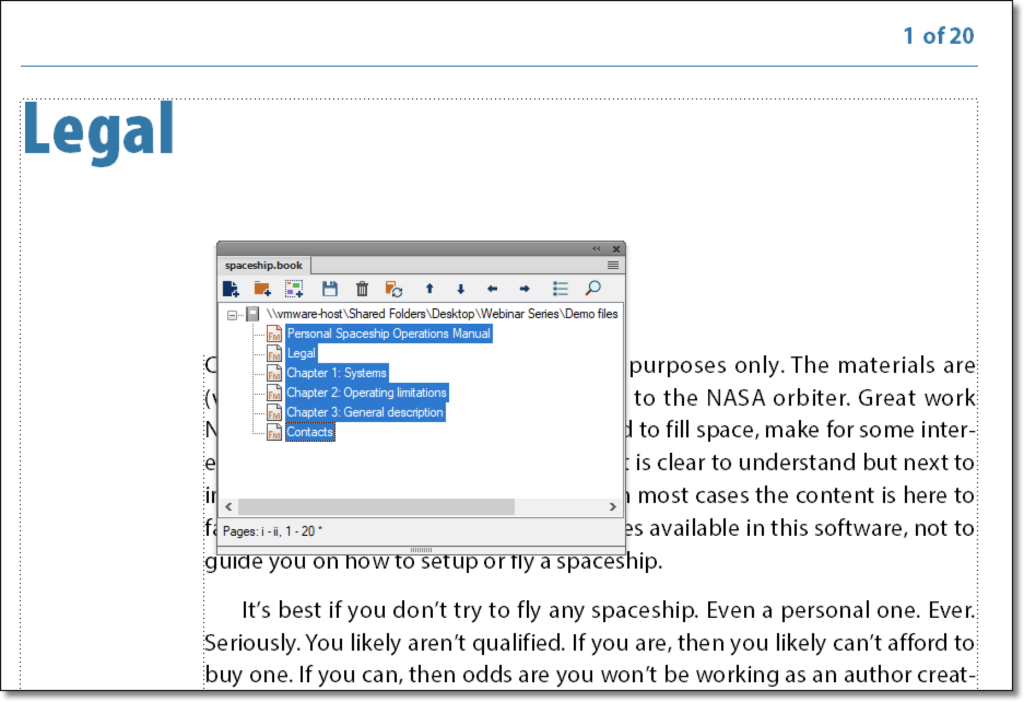Need training at your office? Request a quote for custom training.
Adobe FrameMaker: Tracking the Last Page Number in a Book
by Barb Binder, Adobe Certified Instructor
FrameMaker has had the page count variable to track the last number in a chapter for as long as I can remember. If a chapter has 10 pages, you use that variable to set up numbering that looks like this: 1 of 10, 2 of 10, etc. You can read more about it by following the first link at the bottom of this page.
In 2011, I wrote up a method to use the page count variable for a book, but it was complex and definitely a work-around. If you are on FrameMaker 2020 or earlier, you can read more about this method by following the second link at the bottom of this page.
New in the Fall release of FrameMaker 2022 (v17): a Book Page Count Variable. Here’s how it works:
- Create your book and update the numbering. Pay close attention to the bottom line of the book window with all of the files selected. This allows you to see the page numbering for the entire book at a glance.This book has a total of 22 pages: the cover content is i–ii and the body of the book is numbered 1–20.

- Navigate to the master pages of one of the book files and add “ of ” after the page number, and insert the Book Page Count (BPC) variable. (If the variable shows ??? in place of a number, go back to step one and set up consecutive page numbering, as per the previous screen shot.) Add the BPC variable to the other master pages in this file, as required.

- Return to the body pages. You should see the total book page count in the running head.

- Use File > Import > Formats to import the updated master pages to the other appropriate chapters in the book window. Update your book and enable the Book Variables checkbox.
- As previously stated, this book has a total of 22 pages, including the cover content, which we typically don’t include in the book page count. You can select the chapters you wish to exclude from the book page count, then right click > Exclude. (You can remove the exclusion the same way.)

- After you update your book, FrameMaker updates the book page count, now without including the excluded files.

Note: if you look closely, you can see the excluded file icons are outlined in red. It’s subtle, but it’s worth noting because you can then tell at a glance if a file has been excluded from the book page count. As with everything else in long document layout, saving seconds matters.