Need training at your office? Request a quote for custom training.
Adobe FrameMaker: Rely on System Fonts Only, Do Not Use Document Fonts
by Barb Binder
Picture this: you’ve finished up a project using FrameMaker (or InDesign, PageMaker, Word, Publisher) and all you have left to do is create a PDF. Sounds simple. You’ve done it before and you know what to do. But your work comes to a screeching halt when this error message appears on your screen:
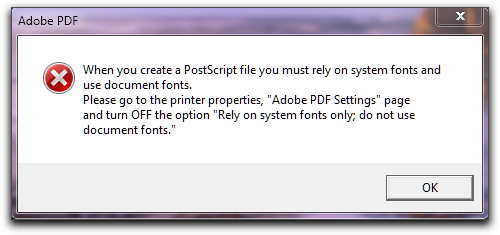
Great. Now what? It’s actually an easy fix and there are two ways to do it: via FrameMaker or via Windows.
FrameMaker Fix
- File > Print
- Click on Setup
- Click on Properties to open the PDF Settings Dialog box
- Uncheck “Rely on system fonts only; do not use document fonts”
- Pick OK, OK, and Print
Windows Fix
- Open the Control Panel
- Navigate to Hardware and Sound > Devices and Printers > Printer and Faxes
- Right click your Adobe PDF printer and pick Printing Preferences

- Uncheck “Rely on system fonts only; do not use document Fonts”

- Click on OK, and you have set your defaults for future PDF documents
- Go back and recreate your PDF (If you need help creating a PDF from FrameMaker, see “Adobe FrameMaker: Creating PDFs“.)
Great! It Works, But Why?
So what exactly does this mysterious setting do? When you deselect “Rely On System Fonts Only; Do Not Use Document Fonts” you are allowing Acrobat to download your fonts when the PDF is created. All your fonts will be available in the PDF, but it will take longer to create it than if you left the checkmark on.
NOTES: In older versions of Acrobat the wording was a little different: “Do not send fonts with Adobe PDF”. In any version, Adobe recommends that you leave this option selected if you are working with Asian-language documents
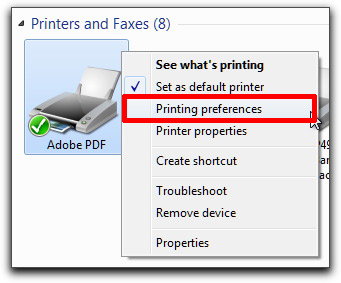
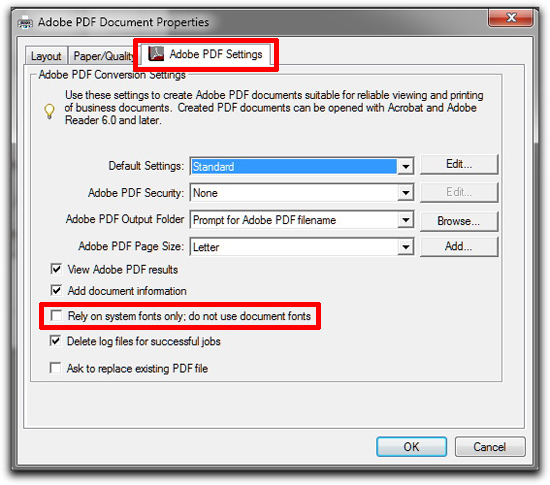
Hi Barb! You and I emailed back and forth about this probably 5 or 6 months ago after I started having this issue. It started happening shortly after I received a brand new hard drive from our IT Department.
Unfortunately, even with trying both methods you listed, I still get this error. It freezes up my pc for a while, then releases without saving the book as a PDF. The strange thing is that the box is already checked each time before I try to save as PDF.
Sometimes I can get it to work if I go in and checkmark that box, then save all files. Then I go in again, uncheck, save all files & try saving the book as PDF. But other times, that doesn’t work. Then I try checking the box, save all files, close the entire program, open back up, uncheck, save again. Sometimes that works. It seems to be hit or miss whether it wants to work for me or not. I messed with it for so long yesterday, I was frustrated that I could not get it to save no matter what I tried. After trying all of these methods several times, it finally saved as a PDF at the end of the work day.
I haven’t started using the FrameMaker 11 yet as I wanted to get the training class under my belt first. I hope I won’t have the same issue in 11 as I have in 9.
Have you ever heard of anyone else having this issue?
I kept having this issue, despite having cleared the “Rely on system fonts only; do not use document fonts” box. What seemed to fix the problem was setting Adobe PDF as the default printer for my computer.
I had this issue come up again for me recently. Steps 6-8 in this article helped me fix it. There are several places that this needs to be fixed & I missed one of them.
http://lists.frameusers.com/pipermail/framers/2010-May/020151.html