Need training at your office? Request a quote for custom training.
Adobe Photoshop: How to Add Color to a White Object
by Barb Binder, Adobe Certified Instructor on Photoshop
From a former Rocky Mountain Training Adobe Photoshop student:
I need to turn a white shirt to black or some dark shade and still see some detail in the clothing. I tried using the color replacement tool, but when I choose black, it comes out some weird peach tone. Any suggestions?
You bet. Give this a shot:
- Open the image containing the white shirt. (In this tutorial, I’m using Adobe Photoshop CS6, but the basic steps are the same in the earlier versions.)
- Select the white shirt. (I started with the Quick Select tool, and then used the Refine Edge command to get better contrast along the selection edge.)

- Jump the shirt to a new layer. (As a keyboard gal, I used Cmd+J (Win: Ctrl+J). The menu command is Layer > New > Layer Via Copy.)

- With the new layer selected, click the fx button on the bottom row of the layers panel, and choose Color Overlay. Set the Blend Mode to Linear Burn, the color to Black and play with the opacity. (In this example, I wanted to retain the lines in the model’s shirt, so I pulled the opacity down to 83%.)

- When you are satisfied, click on OK.

Not bad for a couple of clicks, and the change is non-destructive. You can double click the Color Overlay effect in the Layers panel to change the color to something else, or just hide the layer to return to a white shirt.
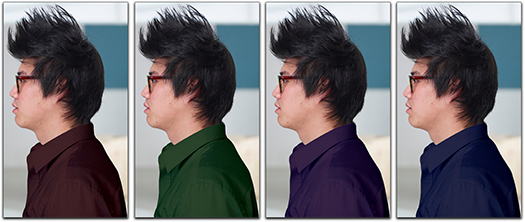
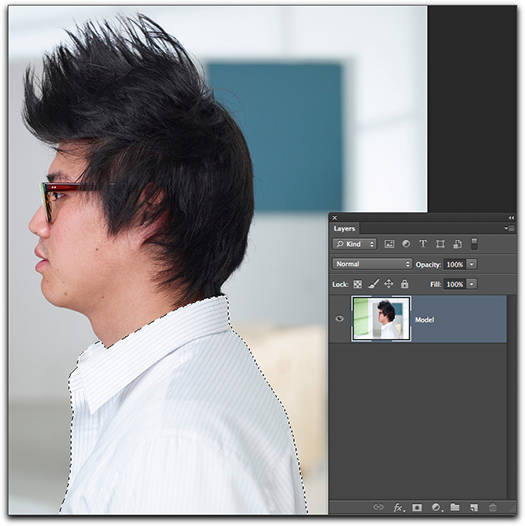

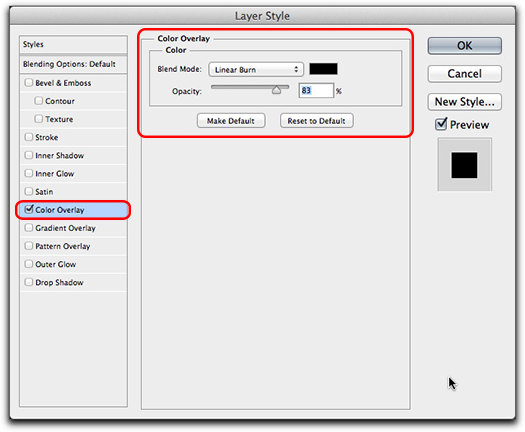
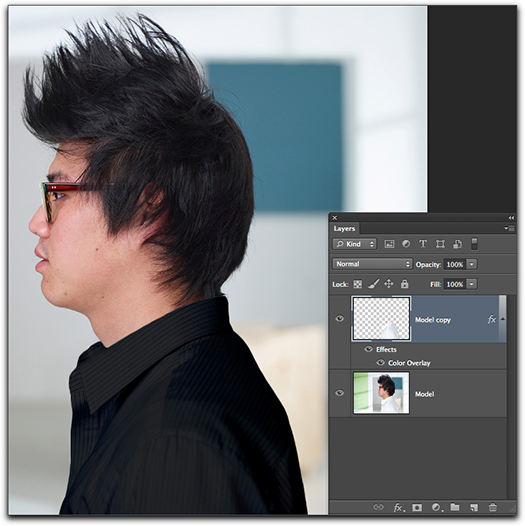
Finally a technique that works ! thank you so much. I was trying to turn a white bathroom towel to a red towel, and it was driving me crazy. Many tips on the web suggest colour replacement tool but this doesnt work on whites.
I used your technique once, and then duplicated the colour overlay layer for extra colour depth. I found that reducing the fill in the top layer of the stack also helped, as did finally adding a layers adjustment layer and pulling in the shadow and highlight sliders.
thanks Simon
Hello there,
after looking at several “tutorials” regarding how to use the color correction tool (incl. Adobe’s own site) I am happy to say that your description is the best !
I was having the same problem as the one described here at the top and I knew it has to do something with the blending but never occurred to me to look at the fx button.
Many thanks and keep up the good work.
Killer. Thanks!
Gosh!! Finally! I was getting insane trying to change the white of my dresses to other colors! This is by far the best solution!
Great tutorial! thank you!
Seriously – I have now watched perhaps dozens of tutorials trying to learn this technique and NOTHING worked until I found yours, which was exactly what I was looking for, and so well explained! Thank you so much for your help.
I agree with all the other comments. It seems as though it should be such a simple thing to do – change white to a color! I have spent hours trying to figure this out plus looking up many tutorials online. I am so glad to have found this tutorial. It works! Thank you.
You are a real gem! 10000000 thank you’s
Excellent tutorial. This is exactly what I was looking for. Thanks!
Thanks! I was looking all over for a way to change a white color to red, and i found one! Thank You!!!!!! Really, thank you!
Thanks a lot!
I was looking exactly for these.
You are a hero! Internet needs more people like you!! 🙂
Excellent tutorial. Thanks for sharing a simple solution to a difficult problem.
THis really saved me. I have struggled with this with other techniques. GREAT job!
I have gone through so much information to find out why I couldn’t change the colour of a signature with colour overlay and I couldn’t find the reason why. I knew it was just something very simple. It was “the Fx button”.
THANK YOU.
You actually know what your are talking about.
Thanks!
very useful.
foarte folositor.
Thanks buddy i was editing for my friend and i really needed to change his white shirt this tutorial helped me a lot thanks y are awesOooooooMe
Thank you for this informative tutorial, I try this with hue/saturation and thought that it is not possible to change white or black color in Photoshop but now I know how to do it, great tutorial.
Thanks, this tutorial really helped me out. I was pulling my hair out trying to find a way of adding colour to a white object without it looking terrible and this solved my problem!
Thank you. Nothing going else that I tried worked.
Best Advice!!!!! There are a lot noobs and they have horible longe descriptions! Your was the best Tanks a lot!!!
Thank you! This was awesomely easy!
Been struggling with the colour change for a while and this just sorted me completely. much appreciated 🙂
Have to agree with other posters, Great tutorial – I almost gave up as it did not work for me on the image I wanted to change.
Scratched my head and found an(other) image of a white bird and changed (like the shirt) to a blue, then a pink one. Changes took place immediately on the FX panel.
Then I went back to the image I originally wanted to change and ended up with no change or dirty grey. I ‘think’ it was due to the type of file. Plain jpgs change easily, the one I had a problem with had CYMK in the name so I don’t know if a certain setting was applied to it on saving. On the whole a very clear explanation of how to do something, not many have that skill. Thanks.
Rob.
Thank you! Very easy to understand and clear instruction. Saved my day 🙂
AWSOME!
All of the other tutorials available to accomplish the goal reflected in this tutorial’s title should be flushed. This is the real deal. Thank you from the bottom of my heart. You saved my career and reputation.
Gosh !! Finally! I’ve been getting crazy trying to change the color of my clothes to other colors! This is the best solution!
Thank you so much!! 🙂