Need training at your office? Request a quote for custom training.
Adobe InDesign CS6: What’s New?
by Barb Binder, Adobe Certified Instructor on InDesign
Updated May 17, 2018
InDesign CS6 new Adaptive Design Tools—Liquid Layout, Alternate Layouts, Linked Content and the Content Collector tools—all geared towards allowing you to easily adapt page layouts for print, tablets and screens. Another really powerful new feature is the ability to set up forms fields in InDesign that will work in Acrobat. All of those topics deserve their own posts. And all of them represent terrific reasons to upgrade to InDesign CS6. But what if you don’t need to adapt your page layouts for a variety of devices and you don’t create forms distributed through Acrobat? Then this post is for you…here’s my list of the little changes that won’t grab headlines, but will help streamline your work. My top six are listed first.
New Favorite in Adobe InDesign CS6 :: Split window: View two side-by-side layouts within the same document to compare the look and feel of the layouts and help ensure consistency. This feature is geared towards alternative layouts, as it makes it easy to compare a horizontal layout to the same page in a vertical layout. However, anyone can take advantage of this when they want to see two separate pages at the same time. In the example below, the same page is open in both windows, but the text is magnified in the second window. Click the button (outlined in red) at the right of the horizontal scroll bar to turn split window on and off.
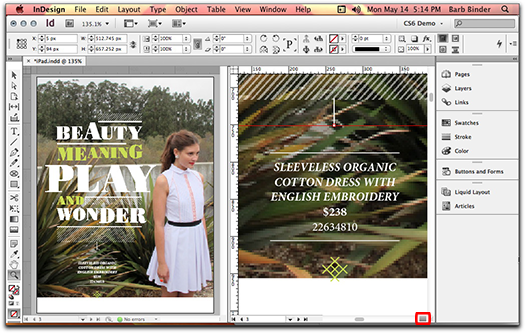
New in Adobe InDesign CS6 :: Recently used fonts: Access fonts you use frequently. Recently used fonts appear at the top of the font list in the Type menu. Just like Microsoft Word! Go to InDesign > Preferences > Type (Windows: Edit > Preferences > Type) to display between 0 and 50 recently used fonts at the top of fonts list. (Note: to disable this feature, just set the Number of Recent Fonts to Display to 0.)

New Favorite in Adobe InDesign CS6 :: Persistent text frame fitting options: Set frames to grow with additional text, based on simple parameters. Grow and shrink frames automatically for headlines, call-outs, or other variable content. Again, this one is geared towards tablet publishing, but when you are working with small frames, what a great way to avoid overset text! Turn it on in Text Frame Options. Set Auto-Sizing to expand just the width, just the height, or both. You can control where the frame expands and set a minimum width and height.
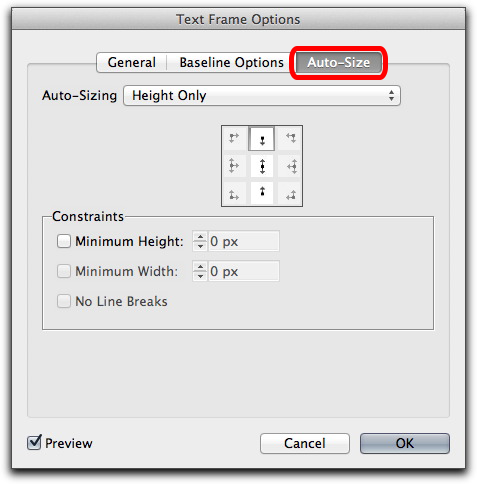
New Favorite in Adobe InDesign CS6 :: Key object alignment: Align selected items to a key object you define. This one came right out of Adobe Illustrator. Just select multiple objects, then click the Key object one more time to get a darker outline. See the little key in the Control panel? Now when you set your alignment, all of the selected shapes will align themselves with the key object.
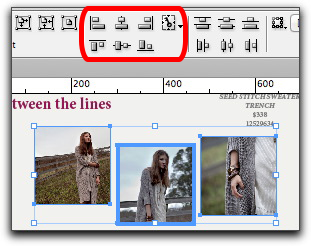
New Favorite in Adobe InDesign CS6 :: Enhanced split and span support: Keep lines together in paragraphs that split or span columns. This feature was supposed to be in CS5, but we learned not to count on it working. Now it does!
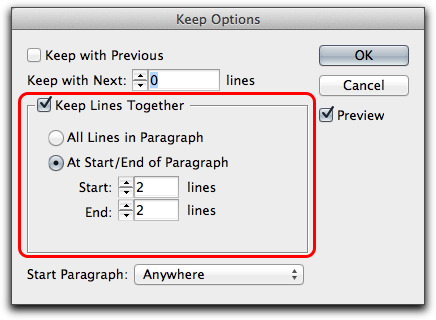
New in Favorite Adobe InDesign CS6 :: Interactive PDF export as pages: Export an interactive PDF file as pages instead of spreads. Pretty simple request, and easy enough to fix in Acrobat, but way better to handle via export while you are still thinking about it.
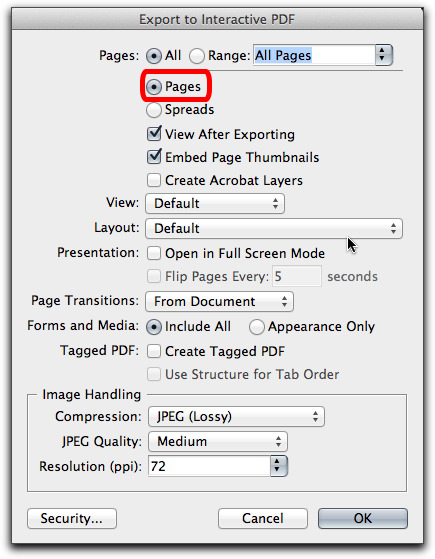
Here is the rest of the list:
Grayscale preview: Preview your layouts in grayscale to see how they will look on a black-and-white device or when printed in black and white.
Grayscale PDF export: Export PDF files in grayscale directly from the Print dialog box. Just set up your export options and leave the original in full color.
Export to PNG: Export your InDesign document to PNG, a lossless format, for use on the web. You can export the entire document, part of the document, or individual items.
Enhanced zoom for linked objects: Zoom in to a linked object from the Links panel to evaluate it more clearly.
Hunspell dictionary enhancements: Access more than 100 open source dictionaries.
IDML support: Save in IDML format from the Save As menu to use the layout in an earlier version of InDesign.
Complex calculations: Calculate values in panels and dialog boxes using complex calculations (for example, 12.5p/2×3).
Extension set management: Enable or disable groups of extensions based on your current workflow.
Indic language support: Use the World-Ready Composer, an alternate composition engine, to work with Hindi, Punjabi, and other Indian languages,† as well as complex script languages such as Arabic and Hebrew.
Interactive HTML: Include interactive HTML, such as Google Maps and animation developed with Adobe Edge™ software, in InDesign layouts. Interactivity is retained when exporting to HTML, EPUB3, or .folio for Adobe Digital Publishing Suite.*
Style mapping in linked text: Control how content in linked text is styled. Specify different text styles for parent text and children.
Enhanced packaging support: Package InDesign projects for handoff in Adobe Digital Publishing Suite workflows, including functionality such as overlays. You can also include an IDML file as part of the package.