Need training at your office? Request a quote for custom training.
Adobe Photoshop: Easter Eggs
By Barb Binder, Adobe Certified Instructor on Photoshop
Life’s short, so it should be fun. That’s my motto, anyway. And I guess the software engineers at Adobe feel the same way. Here are a couple of silly little easter eggs to play with:
In Preferences > Interface, don’t just click on a color theme, Cmd+Opt+Shift (Win: Ctrl+Alt+Shift) click the 2nd icon for coffee and 4th icon for toast as you pick your favorite color theme. (PS, this works on CS6 and later.)
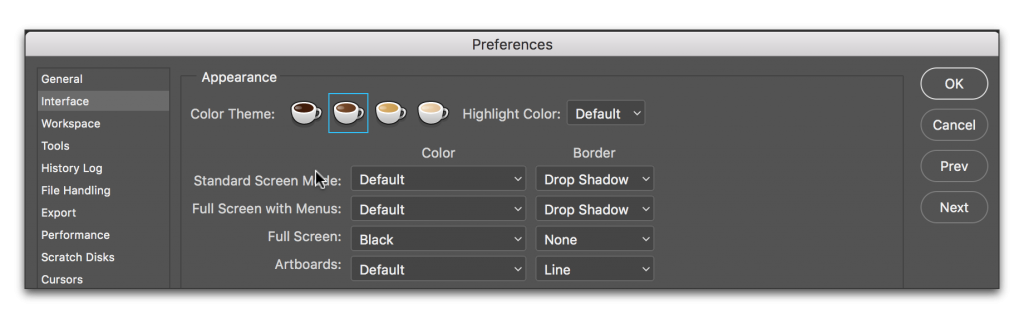
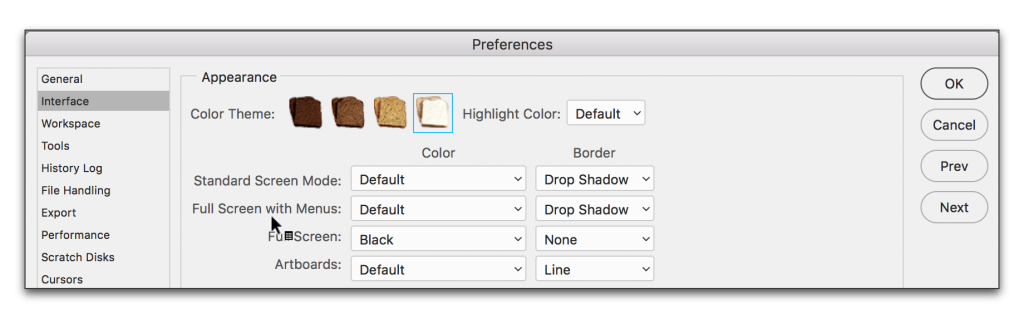
Are the new hidden tool options driving you bananas? Make it official. Edit the tool display with the 3-Dot button on the toolbar (available in CC 2015 and later). After you set your tool display, don’t just click Done, hold Cmd+Opt+Shift (Win: Ctrl+Alt+Shift) as you click on Done for a banana icon in the Toolbar. (Click the banana to restore the three dots.)
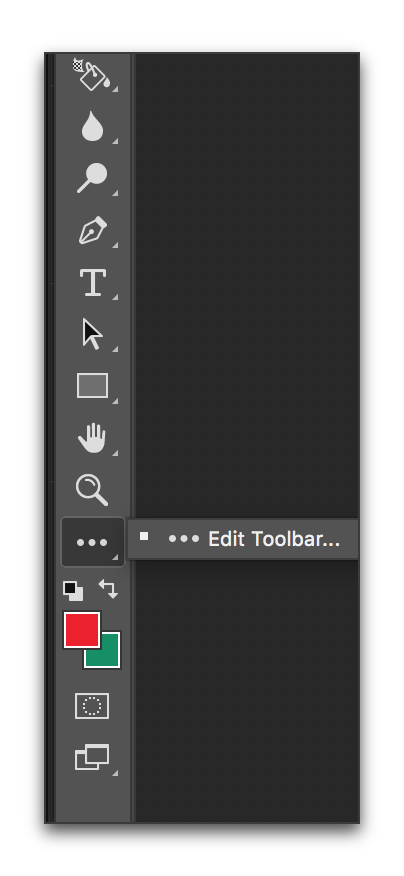
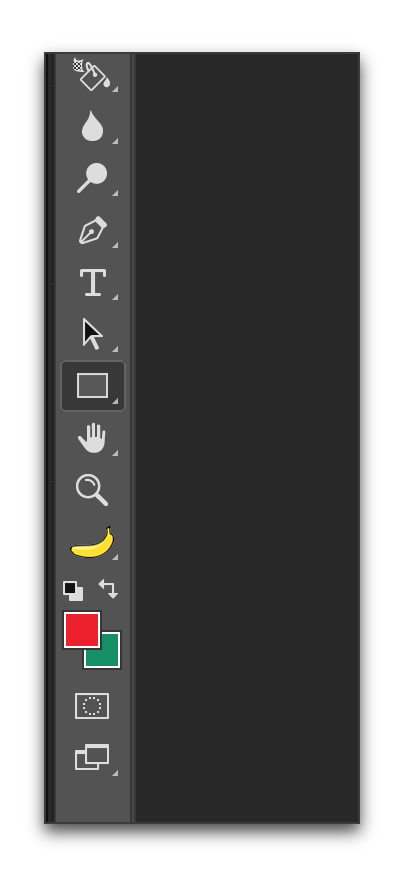
If you got this far only to realize you have no idea why there is a 3-Dot button, see Adobe Photoshop: I Can’t Find a Tool!