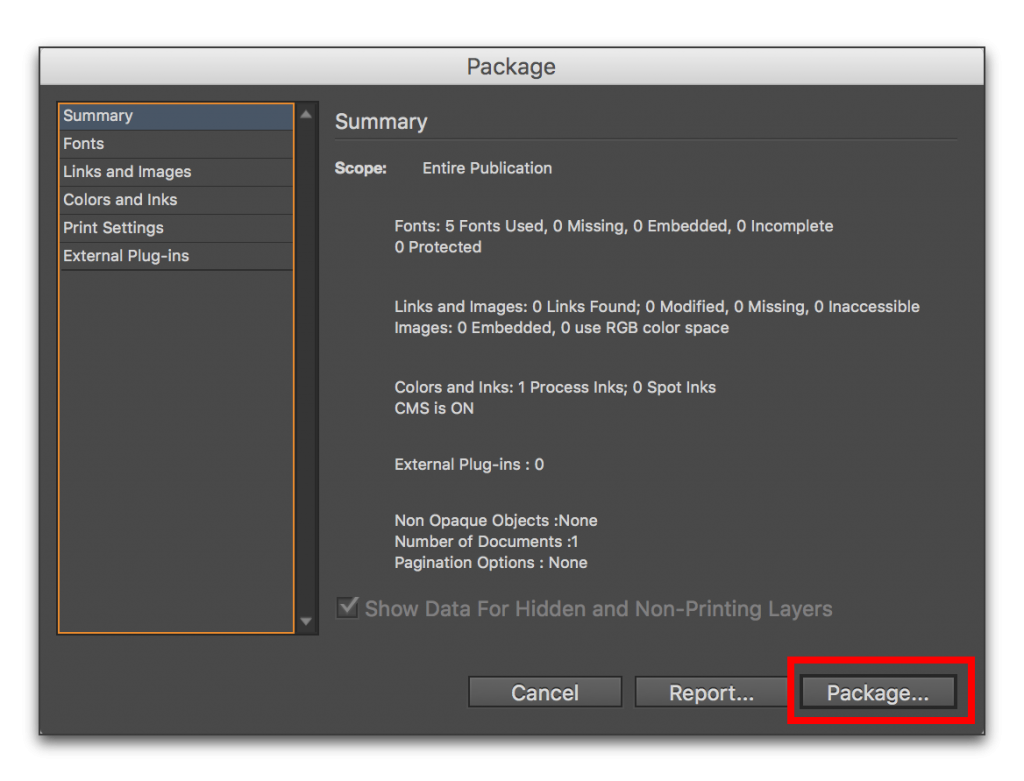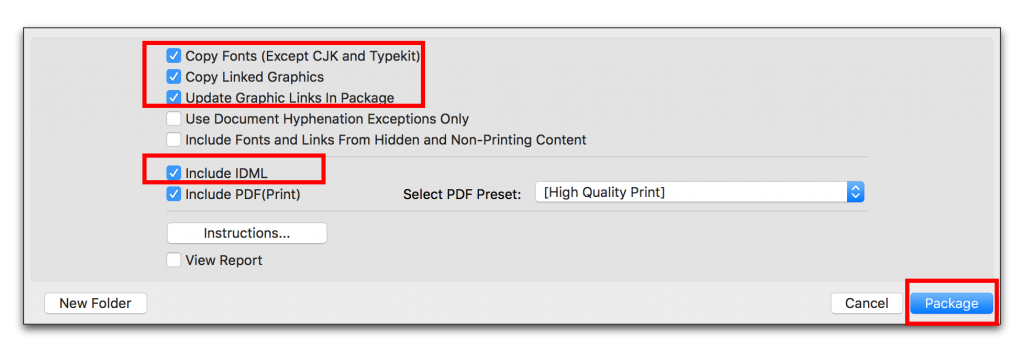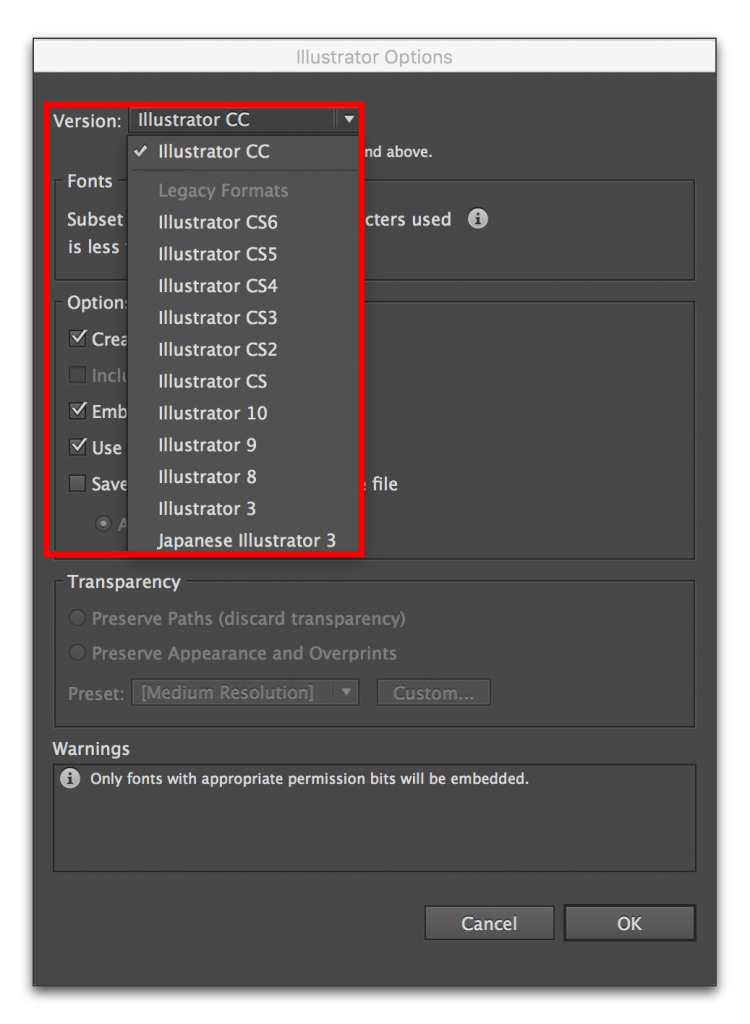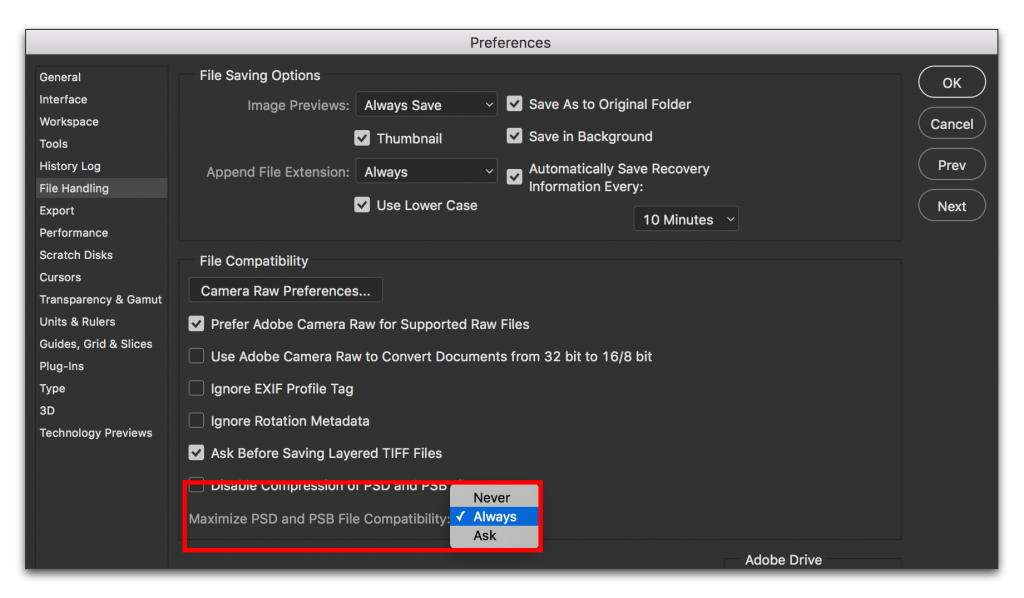Need training at your office? Request a quote for custom training.
Adobe InDesign, Illustrator & Photoshop: Backwards Compatibility
By Barb Binder, Adobe Certified Instructor on InDesign, Photoshop & Illustrator
One of Adobe’s intentions with moving all of us to the Creative Cloud (CC)—and no longer supporting the Creative Suite (CS) applications—is to get everyone on the same version. It’s a noble idea, and I hope that someday it works, but in the meantime, some of us have upgraded to the Cloud, while others of us remain on CS4, CS5 or CS6. This means that we are likely exchanging files with others who are not on the same version.
InDesign, Photoshop and Illustrator will happily open older-version files, and when you save them in a CC application, they are saved in the most current version. But what happens if you are on CC, and need to provide a file to someone on CS? It varies for each program.
InDesign
The best way to create a file that can be opened in older versions of InDesign is to package the file. In CC, the package command collects all of the linked assets and fonts and creates a brand new copy of the original file in a new folder. It generates a new CC file, but also quietly creates a high-res PDF and an .idml file. A CC .idml file (InDesign Markup Language) file can be opened in CS4 and later.
- Open an InDesign document.
- Select File > Package. If there are errors like missing fonts, link or ink issues, cancel, fix and try again. Click Package to continue.

- Fill out the contact info on the instructions, if you want, and click on Continue.
- Activate the checkboxes for Copy Fonts, Copy Linked Graphics, Update Graphic Links in Package and Include IDML. Click on Package.

- The package command produces a new folder with the various files (.indd, .indl and .pdf) and all the assets ready to go. Zip the folder and send it to the recipient. Make sure to tell them to open the .idml file on the older versions on InDesign.
Of course, if you are the one on the older version, send these instructions to your InDesign colleagues on CC.
Illustrator
Illustrator tucks the version controls into the Save as process. When you use Save as, you get the normal Save as dialog box, but when you click on OK, a second dialog box appears. Most of us just click past it, never caring about the contents. When you want to save the file back to an earlier version, stop and read it, because you will care.
- Open an Illustrator file and choose File > Save as…
- Name the file and pick the folder. Click OK.
- Select the desired version from the Version menu, and click on OK to save a copy.

Version menu. Specifies the version of Illustrator with which you want your file to be compatible. Legacy formats don’t support all the features in the current version of Illustrator. Therefore, when you select a version other than the current version, some options for saving aren’t available, and certain kinds of data will be changed. Be sure to read the warnings at the bottom of the dialog box so that you are aware of how the data will be changed.
Photoshop
Photoshop has a feature called “Maximize Compatibility”. You may have seen a message pop up from time to time asking if you want to the maximize compatibility of the file when you first save a file. Most of us click OK, without understanding the consequences. It’s important! Maximize Compatibility allows us to open a current Photoshop document on the earliest versions of Photoshop, and if you leave it checked, it’s completely painless.
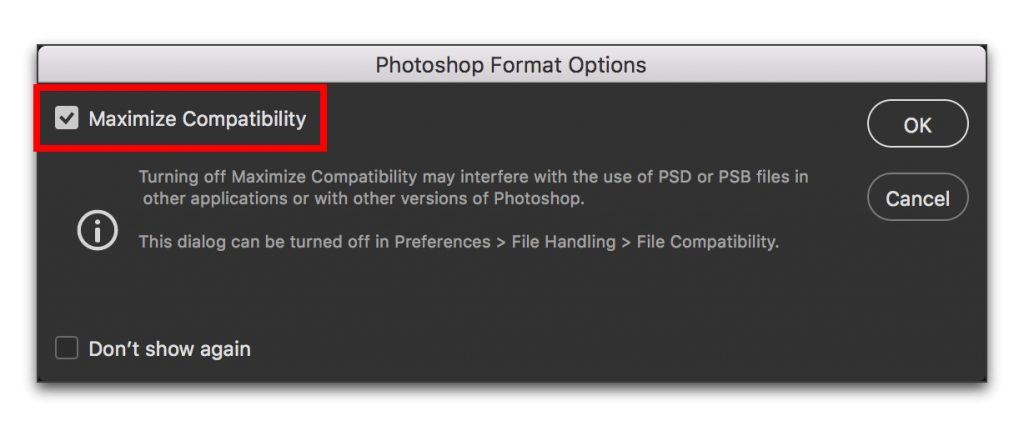
The convenience of backwards compatibility is a trade-off with file size, however. You can control the behavior in Preferences:
- Choose Edit > Preferences > File Handling (Windows) or Photoshop > Preferences > File Handling (Mac OS).

- From the Maximize PSD and PSB File Compatibility menu, choose any of the following:
- Always. Saves a composite (flattened) image along with the layers of your document.
- Ask. Asks whether to maximize compatibility when you save. (Default Setting)
- Never. Saves only a layered image.
Choose Always (or Ask) if you want to make your Photoshop CC document compatible with an earlier versions. Choose Never (or Ask) if you want to significantly reduce file size. Saving a composite (flattened) image along with the layers of your document does increase the file size and you may not need it.