Need training at your office? Request a quote for custom training.
Adobe Illustrator CS6: Rounding One (or Two) Corners
by Barb Binder, Adobe Certified Instructor on Illustrator
Updated Set 12, 2016
Note: In Illustrator CC, this is a lot easier than it was in CS6. Make sure View > Show Corner Widget is enabled. Use the Selection tool to pull one circle towards the center to round the corners dynamically. Use the Direct Selection tool to change just one.
So you want to round just one or two corners of a rectangle? Illustrator CS6 makes it easy to round all of them. Just select a rectangle, and choose Effect > Stylize > Round Corners. Set the radius and you are good to go.
But what if you just want to round one or two corners? It can be done, though it is definitely more fussy. Here’s one way to do it:
- Select a rectangle.

- Select the Scissors tool and click two opposing corners to separate the single rectangle into two independent right angles.

- Select one of the right angles, and use Effect > Stylize > Round Corners to round one corner.

As a visual learner, I like to see a process to fully comprehend it, so in the image above, I moved one right angle off of the other. This is only so that the visual learners amongst you can see that the Scissors tool cuts the single shape into two right angles. It is not a necessary step. - Choose Object > Expand Appearance.
- Repeat steps 3 and 4 on the other right angle.
NOTE: Because I moved my right angles apart to illustrate the two independent shapes, I will need to re-align their top and left edges before continuing. - Finally, select both angles and combine them back into a single shape with Object > Path > Join.

If you’d like to receive notifications about future Rocky Mountain Training blog posts, our classes, or just want to stay in touch, please like our Facebook page.
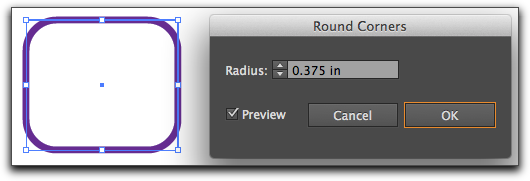
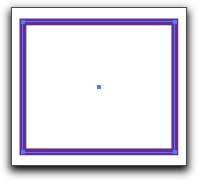
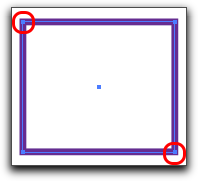


Interesting workaround, thanks for posting.
My case requires two adjacent corners to be rounded and the opposite two sharp. I guess I’ll need two adjacent triangles to start with to achieve my goal using your method.
Great tutorials, thanks a lot. 🙂
really nice.
Hi, I tried to do the 2th version, but when I click “Join”, all of the corners go round (and I needed just two of them). What do I do wrong?
Hi Bea:
It sounds like you had both objects selected. Take a close look at the figure under step three: only one of the two newly-created objects is selected.
Now, if you are using a newer version of Illustrator (as of this writing, Illustrator CC or Illustrator CC 2014) there is a much better way to handle rounded corners. You can learn how to use Live Corners by watching this short video http://tv.adobe.com/watch/learn-illustrator-cc/live-corners-in-adobe-illustrator-cc/.
~Barb
Great TIP very helpful for me. Thank you so much
Thanks, great
Thanks
Thank you, this helped a lot.