Need training at your office? Request a quote for custom training.
Adobe FrameMaker: Why Can’t I Edit my Document?
by Barb Binder
Updated for FrameMaker 2015 on May 3, 2016
FrameMaker has had a view-only option for as long as I can remember. Long before most of us began using Acrobat for view-only file distribution, a product called FrameViewer was available to address that need for early FrameMaker users. The idea was that you could create a complicated FrameMaker publication, and then distribute it electronically for viewing out in the field with the much-less-expensive FrameViewer.
These days, most people rely on Adobe Acrobat or Adobe Reader for electronic file distribution (FrameViewer disappeared years ago). So what does this have to do with your FrameMaker workflow? Back in the day, you used a complicated keyboard shortcut to lock and unlock a FrameMaker file: Esc F l k. (That means press the Esc key, then a capital F, then a lowercase l and a lowercase k. In my head I’m thinking: Esc File lock) Since there wasn’t a menu command, it wasn’t very easy to accidently lock a document.
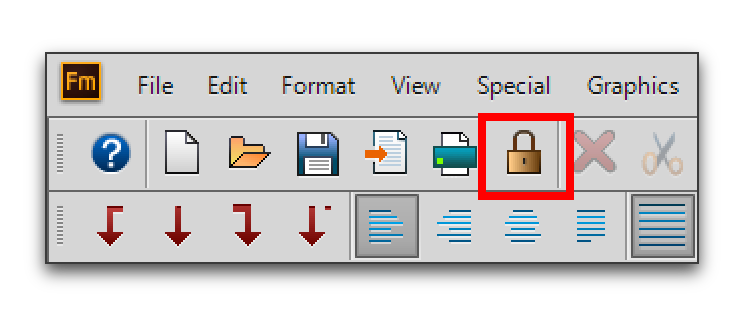
The prominent position of the lock button makes me nervous. Imagine this: you are in a hurry and want to print your document. You miss the Print button and click the Lock button, but don’t realize it. Suddenly, you have a reduced set of menus, and you can’t edit the file. In a panic, you might click the Undo button—which doesn’t unlock the document. Worse, even closing and reopening the document doesn’t unlock it. Of course, all you have to do is click the lock button one more time to remove the view-only property, but when I’m panicking, I rarely think clearly enough to make a rational decision like that.
The moral of this little story: unless you are checking your hyperlinks, stay away from the lock button. If you suddenly can’t edit your file, and you notice that about half of the normal menus are missing, it means you must have clicked it and put your document into view-only mode. Seek out the lock button, click it again to unlock your file, and maybe make a mental note to stay clear of it in the future.
Thanks, Barb. This was the solution I needed to solve my FrameMaker problem.
Remember to first select View > Toolbars > Quick Access Bar. This action brings the toolbar with the lock into view.
Thank you, you saved me hours of frustrations. 🙂
I agree that the location of this button is scary – I managed to click it accidentally and was unable to edit or save my document. Thank goodness I found this post!
Barb, you are a lifesaver! I had no idea why the file suddenly became read-only, and, more to the point, what on earth I needed to do to make it editable.
I’m so happy to know the solution–and that it was so simple!
May I nominate you for a Nobel Prize or something, for services to humanity? 🙂
Haha, Caroline. You are welcome to nominate me, but while we are waiting for approval, I sure wish we could easily move that button somewhere else!
~Barb
Thank you for the article. Fortunately, after opening and closing the document (one with many hours of work including complex figures), I searched the web for a solution and your article came up. I’d never noticed that button before.
Thank goodness for this blog post. That was scary even though I didn’t have much in the document that I inadvertently locked.
You are a lifesaver!
Al
For some reason, Frame keeps locking a document that I’ve saved to my personal desktop from my company’s document sharing environment. Here are the odd things about this:
1. All of the other book files were saved from the same company source and I’m not having a problem with any of them.
2. I “saved-as” the stubborn document the first time I was locked out and unable to make changes; this solved the problem yesterday. The computer has not been touched since then, yet today, It’s locked again (under it’s new name).
3. The lock button is not the culprit. clicking it has no effect other than limiting my menu choices. This document’s status is not changed.
4. This particular document is in no way proprietary or sensitive.
Any suggestions?
IF no one else is using it, go to the folder where the file is stored and delete the .lck file.
I would like to lock the contents of my master pages. Does anyone know how to lock that?
You can lock the entire file, or none of it. Selective locking is not currently within the feature set of FrameMaker.
Thanks Barb. Good to know about locking the entire file, but I wanted to lock the master pages. Sometimes we try to make a tool do things it’s not designed to do! I do think it would be a good feature though! Thanks for taking the time to respond.
Oh my goodness!
I have no idea how I got anywhere near the lock, but apparently I did, or hit the keystrokes somehow. After nearly 24 years you’d think I’d have encountered this before!
I was starting to go a little nuts trying to fix it.
Thanks you SO much!
It worked.
(And I agree with Caroline Ben-Ari: You deserve some GREAT award for this!)