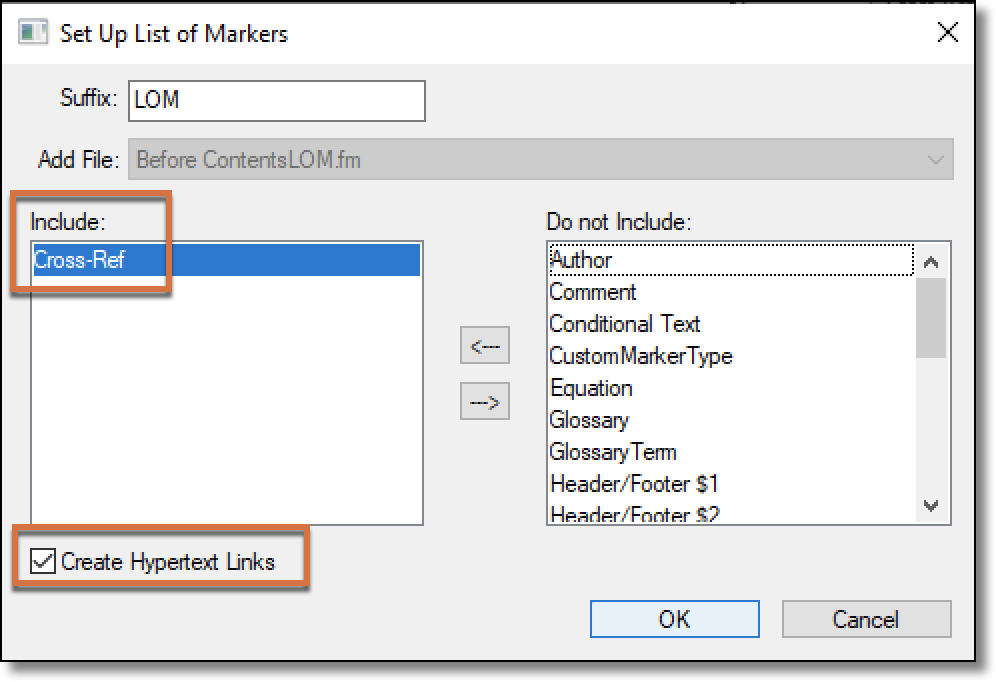Need training at your office? Request a quote for custom training.
Adobe FrameMaker: Unresolved Cross-References
By Barb Binder, Adobe Certified Instructor on FrameMaker
No one likes to find themselves with unresolved cross-references (aka, x-refs) but we all encounter them from time to time. Here are a few important tips for working with them:
1. When you open a file and get the message about unresolved cross-references—and the helpful advice to go look at the online help to figure out what to do—don’t ignore it. Click OK to close the alert box, then locate the issue and fix it.
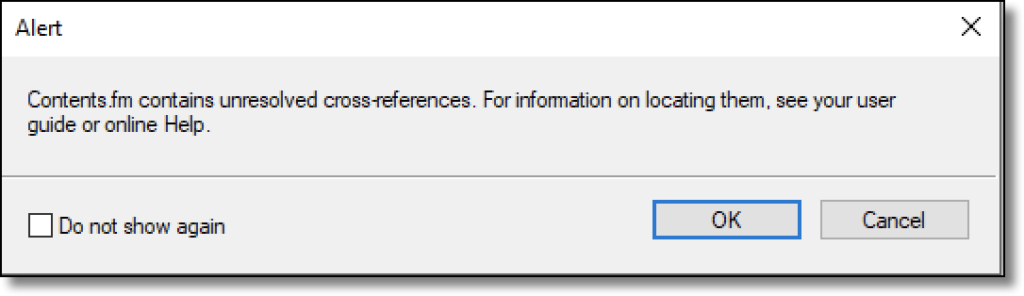
Note: While I prefer to disable many of FrameMaker’s alerts, this is one that I always leave on because I want to know as soon as possible if I have unresolved cross-references. This allows me to fix them while I still remember what I did. You can control the alerts in the Edit > Preferences dialog box.
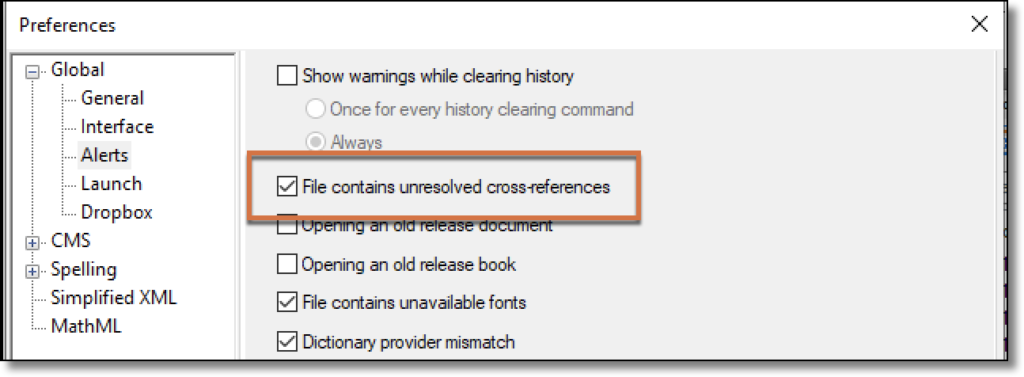
2. FrameMaker uses a marker (the T character in the screen shot below) to track the text that you are referencing. When that marker is removed – or moved to a different file, even in the same book – that will create an unresolved cross-reference. This is a good reason to work with View > Text Symbols enabled, so that you can see the markers and not remove them accidentally.
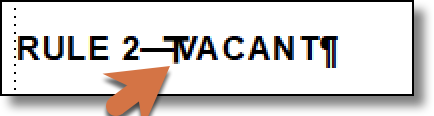
3. When you’re trying to figure out how a cross-reference was broken, consider using the Find/Change dialog box to locate the unresolved cross-references. This will help you figure out exactly how this happened and potentially encourage you to change your behavior so that it doesn’t keep happening. When you Find Cross-Reference – Unresolved, FrameMaker will return information on the line below. The content to the left of the colon is the paragraph style name, the content to the right of colon is the cross-reference marker text. I use this information to determine what text I’m looking for.
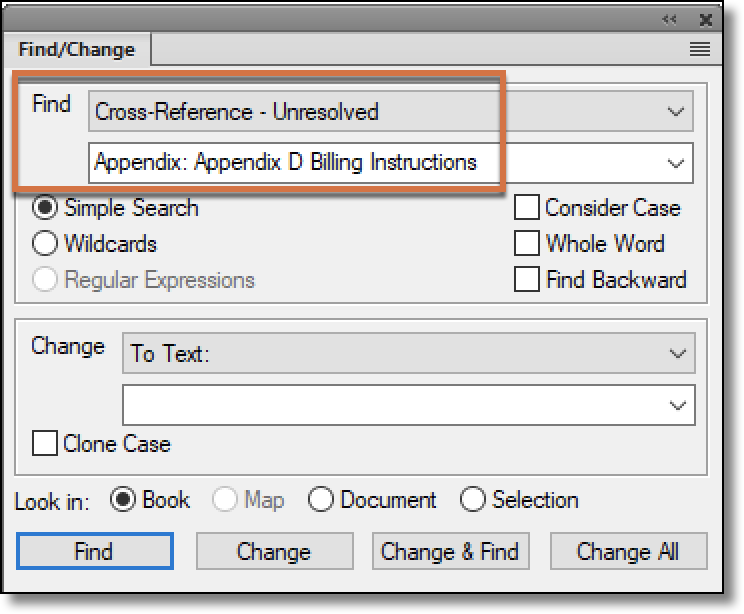
4. Another option is to use Edit > Update References > All Cross-References. This is a very awkwardly-designed dialog box, so slow down the first time you’re using it and work your way from the top line down, reading each section as you go.
This dialog box will show you the total of all of the unresolved cross-references in your book. If the content containing the now-missing markers was moved to another file, select the file with the unresolved x-refs at the top, and double click the file with the missing markers at the bottom. If the content was split among multiple files, continue to double click each file in the book until you resolve all of them. If you have double-clicked all of the files and some are still unresolved, the markers could be in a different book or the content with the marker may have been permanently deleted. In the case of a permanent deletion, you will want to remove the x-ref that is referencing the deleted content.
Oddly, to close this dialog box, click the X or the Cancel button.
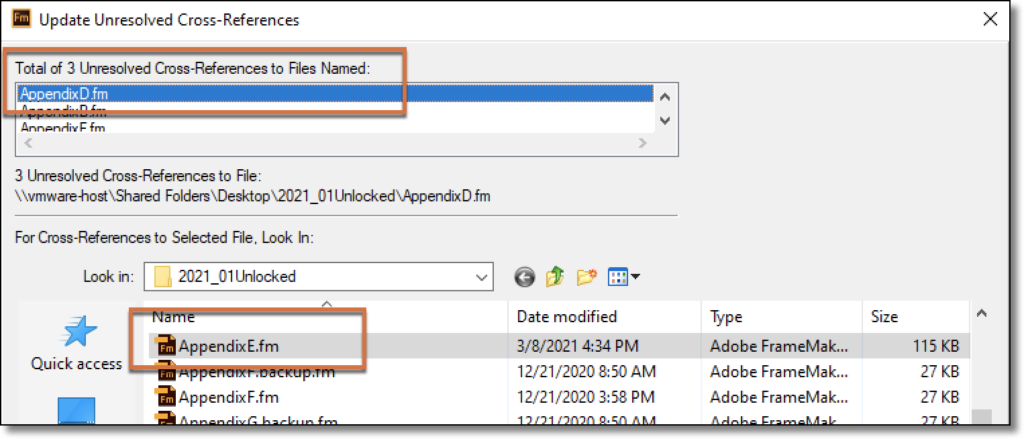
5. FrameMaker has two separate panels to deal with cross-references. The first one everyone is familiar with: it’s Insert > Cross-Reference. This is where we create our cross-references. But there is a second panel that most people aren’t aware of, and I find it extremely helpful when I have a lot of unresolved cross-references. You can display it using View > Pods > Cross-References. (Look closely at the spelling—Insert > Cross-Reference is singular, and View > Pods > Cross-References is plural. You can see both tabs in the screen shot, below.)
This will list all of the cross-references in the selected file with a red or a green X at the beginning of each reference. The green icons are indicate resolved cross-references and the red icons indicate the unresolved cross-references. You can click the unresolved cross-reference in that list, and fix it right there. I find this list invaluable because not only can I see the unresolved x-refs quickly, I can also check to see which files they are linking to.
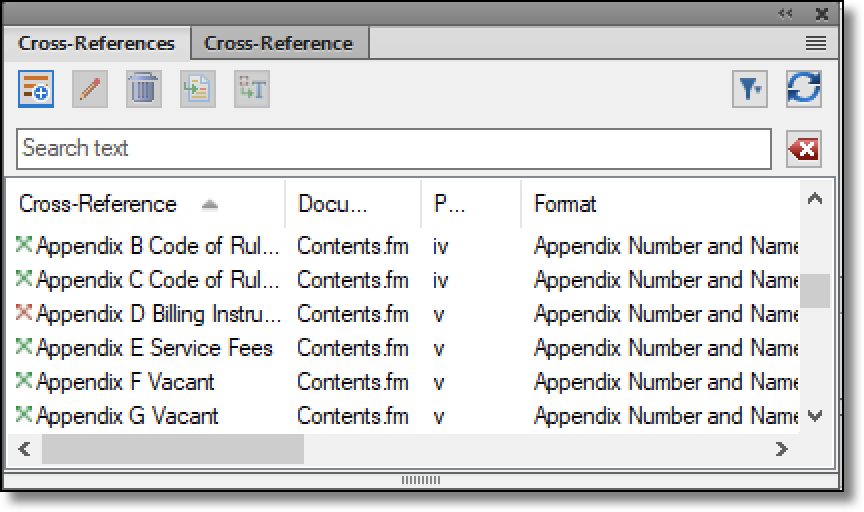
6. Finally, you can generate a list of cross-reference markers for a file or for your book. Be sure Create Hypertext Links is enabled, so that you can Ctrl+Alt+click from the list to the problem references. Honestly though, I haven’t use this in years because the Cross-References panel described directly above is so much easier to work with.