Need training at your office? Request a quote for custom training.
Adobe FrameMaker: Start Chapters on the Next Available Page
by Barb Binder
Almost everyone I work with likes to start their new chapters on right-hand pages, and frequently ask me how to make that happen. However, there are some projects where it’s desirable to start each new chapter on the next available page, regardless of whether it’s a right- or a left-hand page. One of my Advanced FrameMaker students sent me the question this morning:
I have a 20-chapter book, one chapter per file. I want chapters to start on the next available page, left or right, no blank pages to force the next chapter to start on a right page. I’ve tried various things with formats and pagination, and always delete blank pages on save, but when I create the PDF I end up with new chapters starting on a right page with a blank left inserted (not quite blank, has a running head w/ page number). I found on your ever-helpful blog a way to do this or something similar using a master page mapping table. Is that the way to go, or is there something right in front of me that I’m missing?
This one is pretty easy:
- Open the book file.
- Select all of the chapters in the book. (Click once on the first file, then Shift+Click the last file.)
- Format > Page Layout > Pagination and then set the values as follows:

- Click Set and update your book. That will take care of the extra pages.
Now what about correcting the page numbering so that your right pages are always odd and your left pages are always even? That’s where the other blog entry comes into play. Use the Master Page Mapping table to assign the master pages automatically. For more information, see “Adobe FrameMaker: Automatically Assigning Custom Master Pages“.
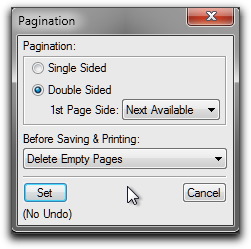
Good afternoon!
In our Operator manuals, we have Chapter pages and Section pages. The Chapter page are setup as right-hand pages and always show up correctly. However, the Section pages (also setup as right-hand pages) shift from right to left-hand pages depending upon if we add or subtract information.
Is there away for the Section pages to be setup to always land on a right-hand page?
Hi Patrick:
Select a SectionHead tag (or whatever tag you are using to format the section heads), and make sure that the heads are set to start on a right page. Paragraph Designer > Pagination Properties > Start: Top of Right Page, followed by Update All. Make sure that all the chapters in the book get that update.
~Barb