Need training at your office? Request a quote for custom training.
Adobe FrameMaker: Create a PDF with Crop Marks
By Barb Binder
Updated May 6, 2016
A frequent question I hear from my FrameMaker students is ¨How do you create a PDF from FrameMaker that includes crop marks?”
- Create a document that is smaller than the paper you will be printing on. For example, create a 7 in x 9 in page, with the intent to print it on 8.5 in x 11 in paper.
- File > Save as PDF to save the file as a pdf.
- Choose Registration Marks: Western
- Type in the printed page size (in this example 8.5 in x 11 in) & click set.

All set to print with crop marks.
Done! Step number 4 is the one that trips up my students, many of whom have read the help files and tried in vain to make it work. Frame defaults the paper size to the document size. If you forget to change the paper size to a size that is larger than the document file, the crop marks won’t show up!
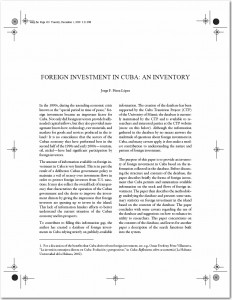
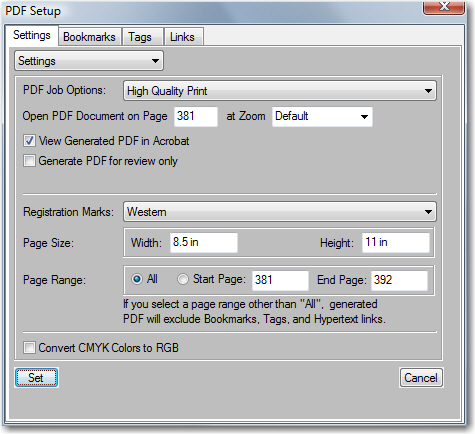
I noticed that you selected “High Quality Print” – any reason you did not select a PDF/X setting ? I was not sure if Adobe Framemarker supports PDF/X
Haha! Michael, did you also notice that I forgot to activate the registration marks in the orginal screen shot? I just updated it, so thank you!
The High Quality Print setting was not intentional. I normally use a custom job options file from whatever service bureau I’m using. But, FrameMaker 9 does support the following PDF/X and PDF/A job options: PDFA 1b 2005 CMYK • PDFA1b 2005 RGB • PDFX1a 2001 • PDFX3 2002 • PDFX4 2007.
The lesson I learned early on is to call the company in charge of printing my publication and see what settings they want me to use. That call often results in an e-mailed job options file that they have customized for their particular equipment.
Hi!
I tried your tip, but Framemaker constantly kept crashing.
So I had to use the Print dialogue instead, but if you forget to remove the check mark in “Generate Arobat Data” it will refuse to print to oversized paper (with crop marks), as Framemaker believes that you only want to use the document for screen viewing…
Also, in the PDF Print Setup box (properties), you have to remove the check mark in “Rely on system fonts only”. Otherwise, Framemaker will simply just crash.
If those check boxes are cleared, you can also get the Print PDF out through the Print dialogue.