Need training at your office? Request a quote for custom training.
Adobe FrameMaker: Conditional Text and Table Titles
by Barb Binder
Conditional text is a wonderful feature in Adobe FrameMaker. By creating condition tags, we can set up multiple versions of a document within a single file. For example, we might need to deliver documentation in several languages. The images might be the same for all versions, but the language changes according to its target audience. With conditional text, we can add all of the text into a single file, assign condition tags, and then hide and show the various languages. For those of us who work on multiple versions of a file, it’s awesome.
A shortcoming of conditional text, however, is the handling of the numbers in the Table Titles. Let’s say you are designing a document that will be printed in both English and Spanish. The table data remains the same for both versions, (so the table is unconditional) but you want to apply condition tags to the table numbers so that the first English table shows “Table 1.1” and the first Spanish table shows “Cuadro 1.1”. Too bad! Because the Table Titles use Auto-Number formatting from the Paragraph Designer, you can’t select them and add the appropriate condition tags.
The best solution I’ve come up with is to add the table numbers as a separate paragraph above the table. You’ll need to turn off Title: Above Table in the Basic Properties of the Table Designer (see screen shot below). The good news is that by separating the table numbers from the table designer, you will be able to assign the condition tags.
The drawback is that by separating the table numbers from the table designer, they will no longer be able to repeat automatically on multi-page tables. If you need both, you’ll need to have two complete tables, each with the correct condition tag assigned to the tables in their entirety. This is going to create a longer file, but at least it works correctly.
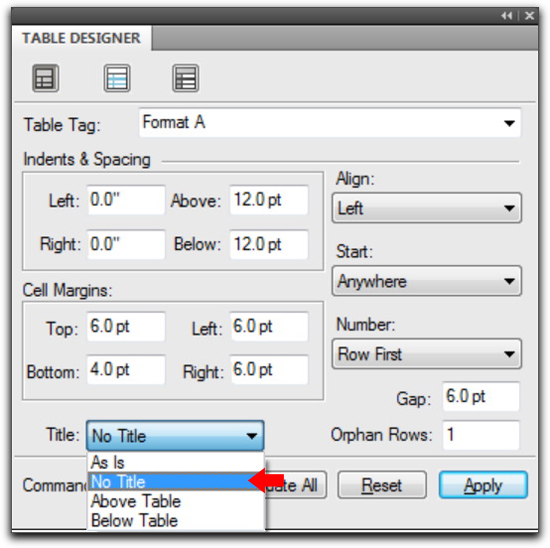
You can use multiple paragraphs in one title element of your table and set them condtional as needed. This gives you the best of both worlds. 😉
Is there a way to delete unwanted Conditional Tags across an entire Book of many FM Documents? I ask, but the internet says that Conditional Tags are created/stored in an individual document. But if that individual document was a ‘template’ and that template had bad/old Conditional Tags that were imported across an entire Book…well, now I have an entire Book of FM Documents that each have their own bad/old Conditonal Tags.
Hi Rob!
No, not within FrameMaker’s current feature set, but there is an off-the-shelf script that will take care of deleting unwanted objects, including condition tags across documents and books:
DeleteFormats is an ExtendScript script that allows you to quickly delete the following formats from your FrameMaker documents and books: Paragraph, Character, Table, Condition, Cross-reference, Variable, Marker types, Master pages, and Reference pages.
You can purchase it here: https://www.frameexpert.com/store/index.html
~Barb