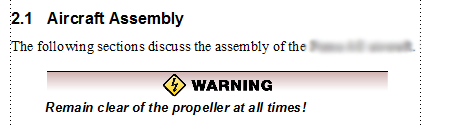Need training at your office? Request a quote for custom training.
Adobe FrameMaker: Assign a Caution Label to a Paragraph Tag
by Barb Binder, Adobe Certified Instructor on FrameMaker
From a recent Rocky Mountain Training FrameMaker 11/12 student:
Hey Barb, The FrameMaker training you provided me at the end of September has been a huge help—I think I’ve learned more about Frame than I ever imagined. I’ve also been blessed with a very talented co-worker who’s a whiz with illustrations. And that brings me to a question…

The above is a single cell table with an anchored frame that has the Caution label (a .png) embedded in the frame. I am trying to save it to the table catalog, but the save operation does not include the frame or the graphic. My aim is to have our writers simply select “LabelCaution” from the table catalog and have the above just pop right into the doc. Would that life were so simple, right? I’m sure I’m approaching this incorrectly, but I’m not finding anything in the Frame documentation that lights a path for me. Do you have any ideas?
How about cutting the table to the clipboard, and pasting it into a text frame that’s inside a graphics frame on the reference page. Give the frame a logical name like “Caution”. Then you can create a paragraph tag called Caution that calls in the frame via Para Designer > Advanced > Frame Above Pgf. Remove the spacing in Basic properties.
Now they can add the table via the paragraph tag. For more details, see the post “Adobe FrameMaker: More on Reference Pages”, substituting the table in a text frame for the red flower, of course.
It worked!!!
We’re ecstatic over this! It’s amazing how someone can tell you how something is done, and you realize you’ve been given the keys to the car. Thanks again.