Need training at your office? Request a quote for custom training.
Acrobat X: Quick Tools… Your Way
Quick Tools are a collection of tools that you use often, and therefore would be handy within easy access at all times. No one knows what your most often required tools are better than you, so you get to decide what tools will reside on this handy Quick Tools toolbar. To customize your Quick Tools collection, click on the toolbar’s gear icon. This brings up a dialog box in which you can move tools to and from the Quick Tools list. Once you have a custom collection, you can rearrange them into the order that will work best for you. If you ever find the need to reset your toolbars to the default installation configuration, either right-click on the tool bars are and select Reset Toolbars, or press Alt-F8 <Option F8 on Mac>.
Quick Tools are just one of the many awesome improvements that Adobe has incorporated into Acrobat X. Want to learn more about Acrobat? The Acrobat world is vast and growing constantly. Don’t get left behind. To learn more about my Acrobat classes, take a look at my online class listings. If you want extraordinary PDF files instead of ordinary ones, why not join me in class?

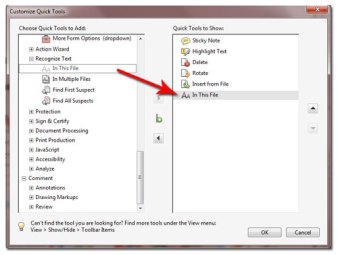
I used customize quick tools to add and rearrange the tools to my liking. However, when I close acrobat and reopen it, all of my tools are missing, and only the default tools show. Is there a way to save my preferred quick tools settings?
Jim, That sounds like a question for Adobe. On my Mac and Windows versions of Acrobat X, my customized settings (Quick Tools, Common Tools, and Tools Panels) stay in place after I exit and return.
~Barb