Need training at your office? Request a quote for custom training.
Adobe Photoshop CS4: Crop and Straighten
By Barb Binder
Are you digitizing your paper photographs to preserve them for the future? If not, you should be thinking about it, because our priceless paper photographs are fading and yellowing even as you read this article. Here’s a quick tip on scanning multiple images into Photoshop:
- Place several of your photos on your scanning bed at one time (make sure they don’t overlap)

- Choose File > Import and choose your scanner from the list
- Follow your scanner’s instructions to scan the photos into Photoshop
- Once you are back in Photoshop, choose File > Automate > Crop and Straighten, and let the software create separate image files from the one multiple-image scan!


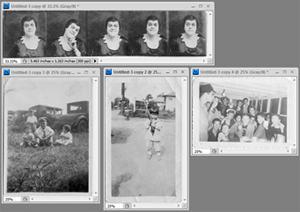
2 thoughts on “Adobe Photoshop CS4: Crop and Straighten”