Need training at your office? Request a quote for custom training.
Adobe FrameMaker: Removing Table Overrides
By Barb Binder, Adobe Certified Instructor on FrameMaker
Updated: Oct 6, 2019
My authors prepare their tables in Word or Excel. They frequently take the time to format them and make them look pretty, and then I import them into FrameMaker. FrameMaker will maintain most of the formatting upon import, but that’s rarely my goal. I will have table styles waiting in FrameMaker, and want quickly assign them so that the tables will conform to my style guide specifications. The first problem I encounter is that after I click in the table, open the Table Designer, pick my format and then choose Apply, I’m ignored!
Here’s why. When my authors pre-format the tables, they put overrides on each one, and FrameMaker is honoring those overrides. Use these seven simple steps to remove them:
- Drag to select a few cells within the table
- Edit > Select All of Table (Ctrl+A)
- Table > Custom Ruling and Shading (Esc tx)
- Check everything in the Dialog box
- Set Apply Ruling Style to “From Table”
- Set Custom Cell Shading to “From Table”

Removing Table Overrides with Custom Ruling & Shading - Click Apply.
- Now, reapply the Table Format.
Of course, you’ll need to repeat this for each imported table.
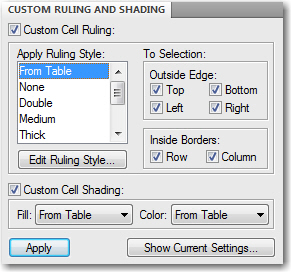
I’ve been using FrameMaker for 17 years and have always been frustrated by this problem.
Your solution is quite elegant. Thank you.