Need training at your office? Request a quote for custom training.
Adobe FrameMaker: Formatting Footnotes
by Barb Binder
When you write in Adobe FrameMaker and need to add the occasional reference, it seems straightforward enough. Just choose Special > Footnote and there you go. A footnote number immediately appears at the cursor position and the footnote itself appears at the bottom of the page. Better yet, if your Word document has footnotes, they will just come into FrameMaker when you import the file. But what if you don’t like how they look? That’s a little trickier because the controls are spread all over the program. Here are the four steps to footnote formatting:
- Choose Format > Document > Footnote Properties

This is where you can control the height allowed for a footnote on a single page, the paragraph tag assigned, and the look of the actual number. The default is to superscript the number in the text, but have it baseline-aligned in the reference and follow it with a period and a tab. Whatever you choose here changes all the footnotes in a document when you click Set. - Choose Format > Document > Numbering > Footnote tab

You can control the numbering style here and, if you publish loose-leaf updates, definitely consider starting the numbering over on each page to simply your life. - Choose Format > Paragraphs > Designer

Obviously, you need to make a stop here to set the typeface, size, style, etc. - Choose View > Reference Pages > Reference

And finally, visit the Reference pages to refine the footnote rule that appears above the first footnote on every page. You can adjust the rule, the frame, or both to globally update the division between the text and the footnotes.
Phew! That’s a lot of stops on the footnote train, but… once you finish, all your footnotes should be looking pretty good. Unless, of course, they fall too far down on the page. In that case, you end up with the reference on one page and the footnote on the next. All I know to do is to start playing with Pagination properties to force them back together.
Note: You’ll see a reference to table footnotes in most of these screen shots. Use the same four steps to format them as well. Because tables frequently use a bottom rule, notice that the the TableFootnote frame on the reference pages does not show a rule. Instead, all you see is an empty frame, which acts as space above the footnotes. Making that frame taller or shorter will adjust the spacing above the table footnotes.
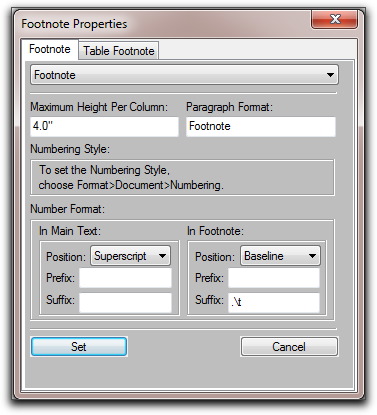
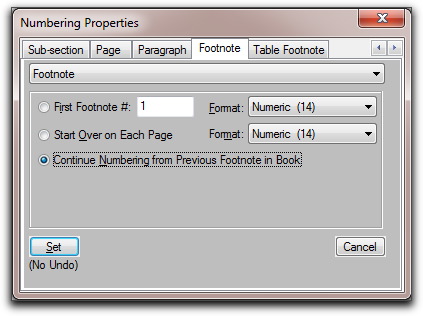
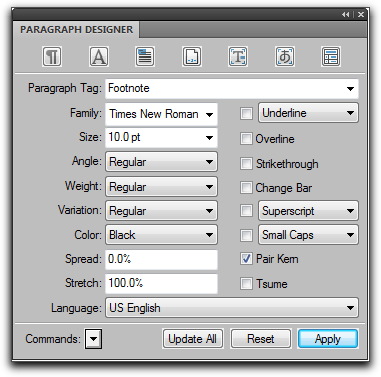
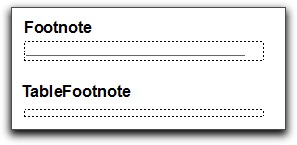
Do you know of a way to change the place where table footnotes appear? Like on ISO standards the table footnotes are on the last row of the table?
Is it possible to have exceptions to the “normal” numbering scheme? Like a single, special footnote that’s marked by a symbol, when regular footnotes are numbered.
Hi Tom: those both seem like very reasonable requests, but… they are not within the FrameMaker feature set. In that situation, I use X-refs to a list in the final row of the table. It’s a few more steps, but it meets the ISO standards. See https://www.rockymountaintraining.com/?p=1158 for more details.
~Barb
Hi Barb,
Excellent, clear write-up, thank you for collecting all of this relevant information in one tutorial. One small question: how do I perform a character format on the superscripted footnote reference? Even when superscriped, footnote numbers are hard to scan within the body of a text. I prefer to make these references stand out by using a blue, bold and contrasting font format. But I see no method to format superscripted reference numbers separately from the body of footnote text. Is there a solution?
Thanks for an excellent column.
JoshD
Hi Josh:
I’m sorry to say that your comment ended up in the spam pile… but even though I retrieved it, I don’t have any good news for you. I sometimes get requests from clients to unbold a footnote reference (on a bolded title for example) and I’ve looked everywhere for a way to reformat just the reference number, but no luck. Best I can tell, it can’t be done. I love your color-coding idea, though. I always color-code my variables and x-refs, because it’s so much easier to see them at a scanning level.
~Barb
Hi, I just saw your comments about formatting footnote references. I would like to answer, although your request was made two years ago.
First, it is at least possible to use colors. And so, after experimenting for a while, my suggestion would be: Use “white” for the regular reference sign – it becomes invisible. Put a space behind it, then add the text with formatting that you wish to use as reference sign instead. Finally, by setting the spread of the space to lets say -50, this will make your sign move very much to the left just over the regular reference (which remains invisible). Of course, a lot of handwork and adjusting is necessary. (Automation may be done if it is within a structured workflow, or maybe with FrameScript – but don’t ask me for this…). Best regards – Tino
Excellent article, thank you Barb!
Is it possible to have one footnote referenced more than once. For example, for my footnote 2 I want to reference it more than once on the page but inserting another footnote makes it 3. I’m faking it for now with superscript text but would rather have it a real footnote with a link.
Yes, Karen. Create a cross-reference that references just the paragraph number of the footnote. That way if you edit the footnotes and the numbers change, the cross reference will as well. This post explains how to create multiple references to a table footnote, so just substitute the body page footnote instead. https://www.rockymountaintraining.com/adobe-framemaker-multiple-references-to-one-table-footnote/
1. About which version of FrameMaker are you advising? I use v.8 on Server 2003 (only 1 BSOD crash in 18 years), up over the years from v.2 on Mac System 6.
2. When adding a footnote in the body text , the marker changes the line spacing from what is specified in the designer box. The marker format cannot be modified with the character designer. This is quite absurdely unlike FrameMaker. The U.S. Supreme Court has strict formatting requirements, and variable line spacing is a violation.
3. What was the last rock-solid stable setup on the Mac? OS9? Classic environment under OSX 10.4/Tiger? Rosetta under OSX 10.6.7/SnowLeopard?
This article was written in 2010. Nothing has changed pertaining to footnotes since that day, with the sole exception of allowing footnotes to break across pages, beginning with FrameMaker 2020.
It’s not the marker changing online spacing, it’s the superscript size and position. Both can be modified via Format > Document > Text Options.
FrameMaker hasn’t been able to run natively on Macs in years. Those of us running FrameMaker on a Mac are using virtual machines to run Windows.
~Barb
Years ago I used FrameMaker and also had a separately purchased footnote helper file. This app found all footnotes, indexed items, cross-referenced items and like. It presented them in any order you wished. And if you changed something in this app, it also changed it in the FrameMaker file. Do you know if this app still exists?
I do not think it’s around anymore. 🙁
~Barb