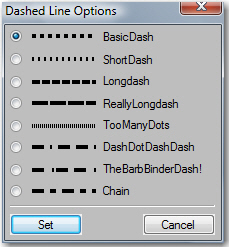Need training at your office? Request a quote for custom training.
Adobe FrameMaker: Custom Dashes
By Barb Binder
I don’t need dashed lines very often in FrameMaker, but when I do, sometimes I need something different than the standard fare found in the Dashed Line Options dialog box (you can display this dialog box by clicking the set Dashed Line Pattern button on the Drawing Toolbar).
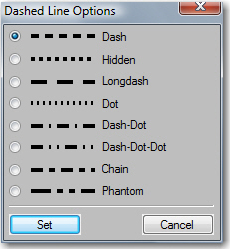
If you’d like to have custom dashes appear in the dialog box shown above, you can customize dashes and lots of other cool stuff by editing the FrameMaker initialization file called maker.ini. This file is read each time FrameMaker is started and any changes you make to maker.ini will affect FrameMaker from that point forward. Note: Before attempting the following steps, please make a back-up copy of the maker.ini file in case you need to restore it later.
- Open C:Program FilesAdobeFrameMakerXmaker.ini in an ASCII text editor like Notepad*
- Scroll down until you find the following text:[DashPatterns]
;———————- Dash Pattern Definitions ——————
1=Dash, 8, 6
2=Hidden, 4
3=Longdash, 16, 10
4=Dot, 2, 4
5=Dash-Dot, 12, 6, 2, 6
6=Dash-Dot-Dot, 12, 6, 2, 6, 2, 6
7=Chain, 12, 6, 6, 6
8=Phantom, 20, 6, 6, 6, 6, 6 - You can change any of the text by using numbers representing the line lengths and gaps (in points). For example:[DashPatterns]
;———————- Dash Pattern Definitions ——————
1=BasicDash, 4, 4
2=ShortDash, 2,4
3=LongDash, 8, 2
4=ReallyLongDash, 16, 2
5= TooManyDots, 1,1
6=DashDotDashDash, 12, 6, 2, 6, 12, 6,12,6
7=TheBarbBinderDash!, 12, 8, 2, 2, 12, 6
8=Chain, 12, 6, 6, 6 - Save the make.ini file and resart FrameMaker. Display the Dashed Line Options dialog box and voila! Your custom dashes appear in the Dashed Line Options dialog box. Cool!

* Be sure to use a plain ASCII text editor for this job. Notepad comes free with Windows OS, and SimpleText comes on the Mac OS. Trying to edit the file in a program like Word or Wordpad will reformat the maker.ini file and cause problems with FrameMaker. Let me remind you to always back-up the maker.ini file before editing, so that you can restore it, should things go awry.