Need training at your office? Request a quote for custom training.
Adobe FrameMaker 10: Auto Spell Check
by Barb Binder
I can’t tell you how many times my Adobe FrameMaker students ask where the “red squiggles” are when we start the chapter on text editing. In my humble opinion, there’s not a whole lot to like about Microsoft Word, but I have to admit that I do use it for writing, primarily to take advantage of automatic spelling and grammar checks. I encourage my students to continue writing and editing in Word for the same reasons, before importing their docs into FrameMaker. Even though FrameMaker was initially conceived as a 3-in-1 program (word processor, illustration and page layout), let’s face it, we use FrameMaker because it excels in technical document layout, and not the others.
The good news is that FrameMaker 10 now offers us Auto Spell Check, and with it, our beloved red (and green) squiggles.
- To activate (or deactivate) Auto Spell Check, open File > Preferences > General. Make sure there’s a check mark in front of Auto Spell Check and click OK:

- Once Auto Spell Check is activated, FrameMaker will scan the document, and highlight spelling mistakes:

- In Word, we have learned to recognize red squiggles as spelling errors. To correct the spelling, simply Right+Click the word, and pick the correct spelling from the list to replace it.

- In Word, we are also used to seeing green squiggles to indicate a possible grammar error. We’ll see the green squiggles in Framemake now too, but it’s not quite the same thing. Auto Spell Check is just that: spell check. FrameMaker doesn’t evaluate our grammar, but it does flag other types of mistakes. In this example, FrameMaker found two spaces between the words “was” and “only”. It’s the same fix, just Right+Click to make the correction:

So what else will FrameMaker flag in green? To see the options (which have always been there, even if you never took the time to review them):
- Edit > Spelling Checker

- Click the Options button to see what else FrameMaker is looking for (or ignoring). It’s the Extra Spaces checkbox that asked FrameMaker to flag the double spaces above.

I have a couple of authors who send me docs with straight quotes. I am going to enjoy this new feature in FrameMaker 10 to visually flag them. How will this change your workflow?
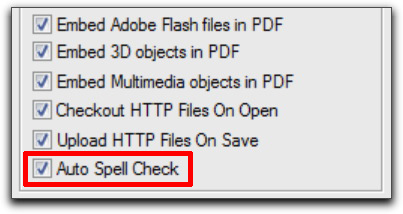
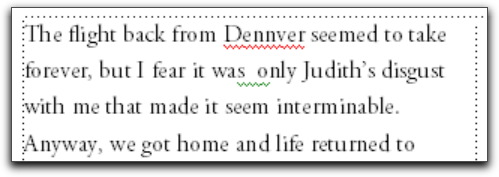
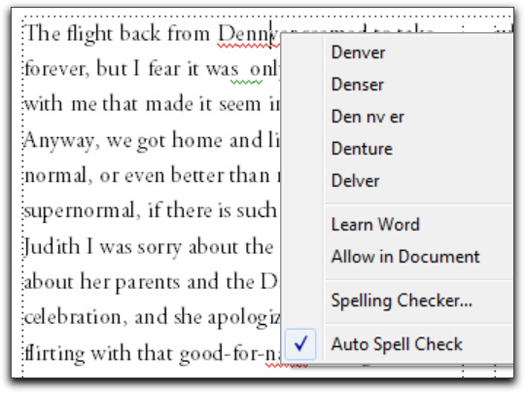
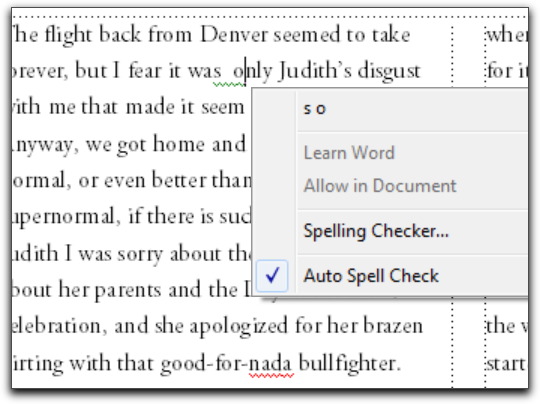
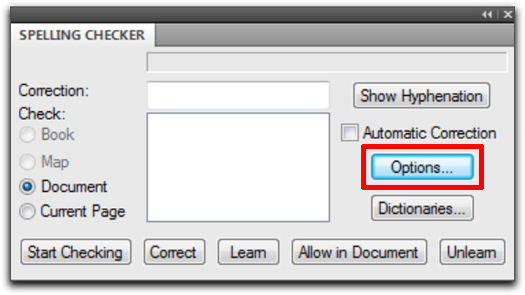
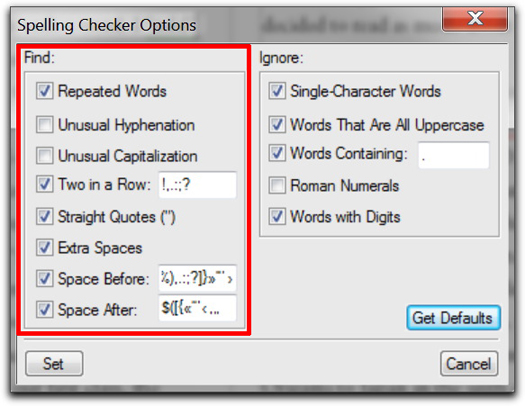
Is it possible to customise it?
I wanted to have red squiggle where space is missing after a period.
No, but you can customize what FrameMaker flags in the Spelling Options:
Edit > Preferences > Spelling Options > disable the checkbox for Words Containing . .
~Barb