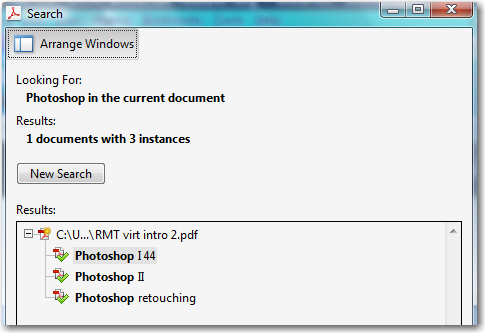Need training at your office? Request a quote for custom training.
Adobe Acrobat: Search is King!
By David Mankin
Find
You have a PDF file, and you need to locate a word or phrase in it. How convenient – there’s a Find tool right there on your toolbar:
![]()
You type in your search term and press enter. Instantly, you are brought to that phrase in your PDF. But it wasn’t the passage you needed. You press the Find Next button.
![]()
Another instance of your word is highlighted, but it still isn’t the right one. You start clicking faster & more fiercely because there doesn’t seem to be an end in sight. You have no idea how many times your word appears in this document, so you may be clicking for a few minutes, or considerably longer. There’s got to be a better way, and there is!
Search
Retire the Find toolbar. Right-click on your toolbar area & deselect it from the list to hide the Find Toolbar for good. Now, right-click on your File toolbar and turn on the hidden Search Button. It’s the one with the binoculars on it.
![]()
When you click on it (or simply click Edit>Search), the Search panel opens and offers to help you find your elusive text. You can search the current document, or a collection of PDF files in a specific directory. You can refine your search criteria to search whole words only, be case-sensitive, include bookmarks or even the file’s comments. A link at the bottom of the Search Panel allows you to show more advanced search options such as stemming (a search for opening finds instances of open, opened, opens, and openly) and Boolean operators .
A list of search term ‘hits’ are presented in concert with their surrounding words, allowing the context to be previewed and evaluated at a glance as its relevance.
In my classes, I refer to the difference between Acrobat’s Find and Search commands like driving a VW Beetle and Mercedes sports car. (I really DO drive a Beetle, actually, but wish I had that Mercedes!) Take the Search button for a test drive. You’ll never look back.